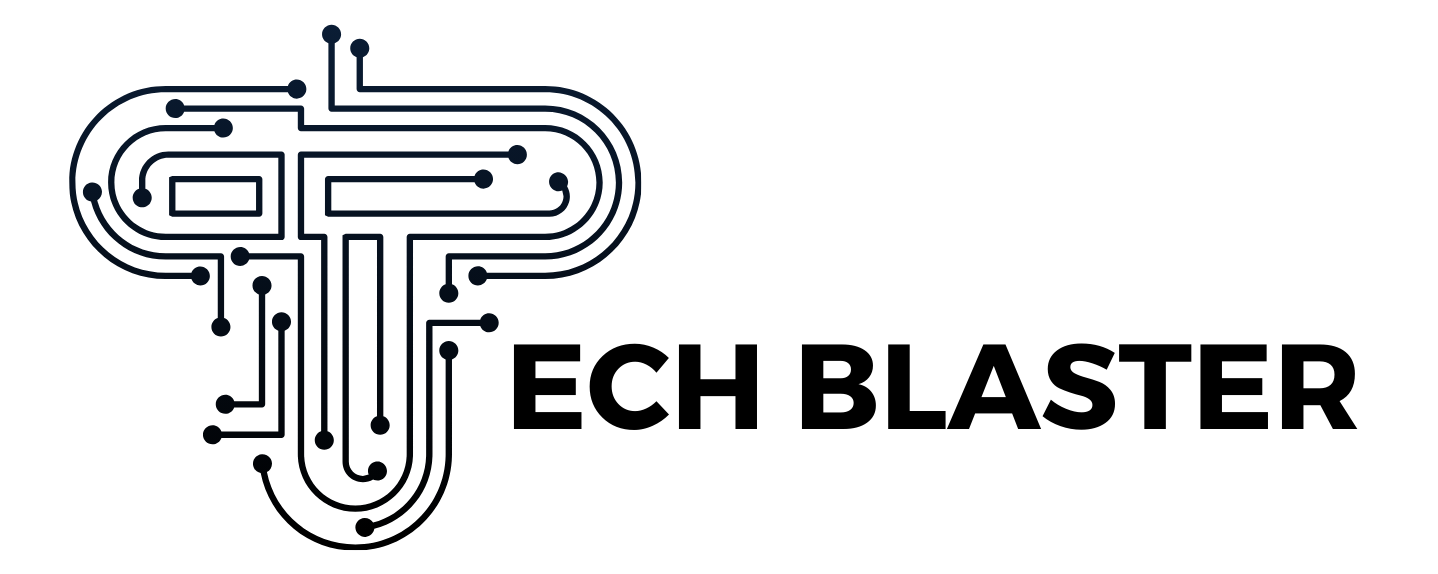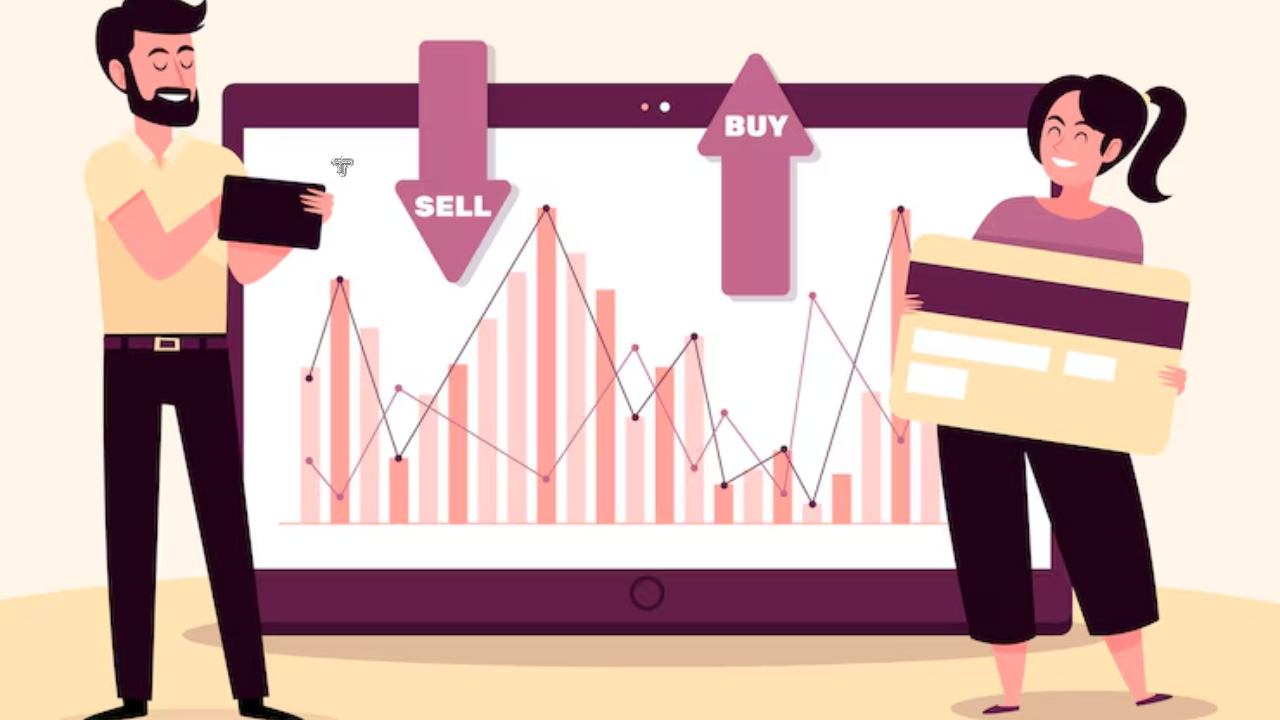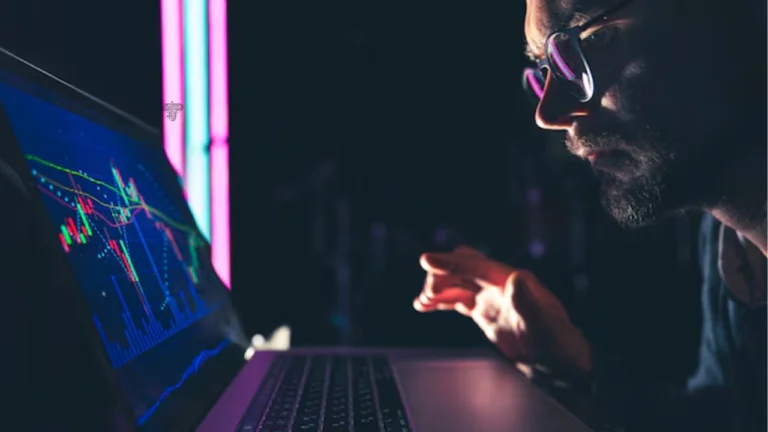Step-by-Step Guide to Opening Your First Trade on MT5
If you are a trading beginner, opening your first trade might be overwhelming, but selecting the right tools will help you start with confidence.
MT5 is a modern trading tool and the next version of the popular MT4. It features a simple interface for beginners, a wider range of functionality, and improved operational speed.
In this article, we shall present a short and sharp overview of MT5 and share a step-by-step guide on how to open your first trade on MT5, from MT5 download for PC to closing the trade.
What Is MT5?
MT5 or MetaTrader 5 is a software tool developed by MetaQuotes Software, a US-based company offering trading-specific software. The previous version of the tool, MT4, was one of the most popular trading platforms among forex traders, praised for its simplicity of use, easy learning curve, and rich feature set.
Yet, the previous version was confined to forex trading only. The newer version, MT5, allows traders to trade commodities, stocks, indices, cryptocurrencies, and futures—all from one place, eliminating the need to switch between different tools.
It is also an excellent tool for those wishing to experiment with algorithmic trading and test their skills in different fields.
What Features Does MT5 Offer?
MT5 features provide traders with numerous handy tools to refine their trading strategies, test ideas, automate trading, and execute one-click operations on the go.
Here’s a short list of features to illustrate MT5’s abilities:
- There are many built-in indicators; MT5 includes 38 built-in indicators, along with 44 additional objects.
- Pending orders: MT5 supports six types of pending orders, more than the previous version, which had four pending orders.
- Strategy tester: MT4 offers a multi-threaded and multi-currency strategy tester, including the reverse testing feature.
- Built-in depth of market: This functionality allows users to trade large sizes of assets in a single transaction. It also provides insights into the supply and demand of the assets, enabling faster decisions and a deeper understanding of market dynamics.
- Built-in economic calendar: This tool provides a view of upcoming market-related events and news indicators while allowing for fundamental analysis and news-based trading strategies.
- One-click trading: mobile-optimised one-click trading allows buying and selling currency pairs with just one click.
Simple Steps to Open Your First Trade
Before trading on MT5, you must register with a broker that supports MT5 among its tools. After registration, you must download MT5 to your PC via the official broker’s website link. The next steps are as follows:
Open a demo or live account with MT5.
MT5 offers a demo variant of the platform that allows beginners to train and seasoned traders to test their assumptions with real-time data. To get familiar with the platform, start with the demo account, where you can log in using the credentials provided by the broker.
Get familiar with the instruments.
Once you log in, you’ll see a variety of panels and tools. They are Market Watch, which displays instruments to check real-time prices; Chart Window, which visualizes price movements; Navigator, which allows for quick access to accounts, indicators, and Eas; and Toolbox, which shows trade history, alerts, and active positions.
Choose the instrument you want
In the Market Watch panel, right-click and select “Symbols” or the indicators for the trading choices. There, you can choose what you want to trade, whether it is commodities (gold, silver), currency pairs, cryptocurrencies, etc. When you double-click on the selected instrument, you get redirected to the respective chart.
Analyze the market
The charts you now have access to include technical indicators, such as Moving Averages, RSI, and MACD. You can observe candlestick patterns and support/resistance levels, which give you a basis for starting trading.
Open a trade
The platform offers one-click trading, but for now, let’s focus on conventional trading. To open a trade, you have to click the “New Order” button on the top toolbar; choose the symbol (instrument), volume (lot size), and order type; choose the symbol (instrument), volume (lot size), and order type; and, finally, click “Buy” or “Sell” to execute the trade.
Monitor and Close Your Trade
You can monitor the trade from the Toolbox > Trade tab. Your option here is to adjust the Stop Loss or the Take Profit. To close the trade, right-click on it and select “Close Order.”
Tech Blaster
Summing up
MT5 is a great instrument for starting trading in different assets. Thanks to its simple interface, rich feature set, fast operation execution, and real-time updates, it is the perfect solution for both beginners and seasoned traders.