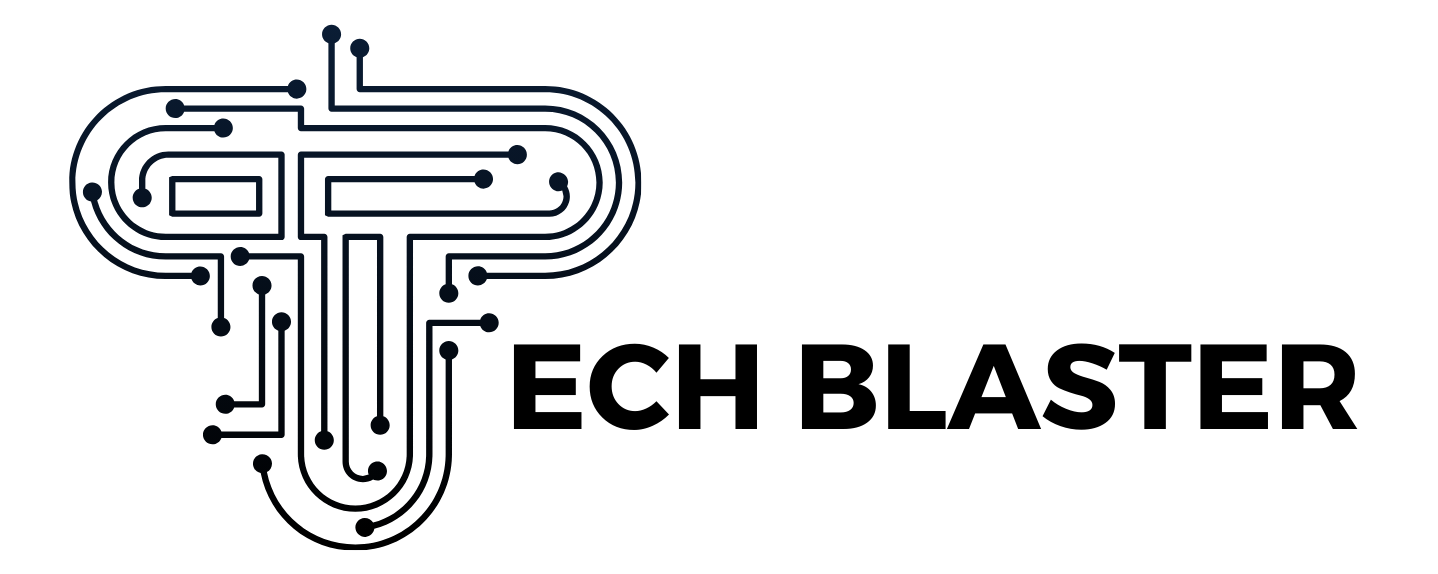How to Record YouTube Content on Mobile for Offline Viewing
In a world where internet connectivity isn’t always guaranteed, the ability to record YouTube videos on mobile for offline viewing is incredibly convenient. Whether you’re traveling, commuting, or trying to save data, having access to your favorite YouTube videos without needing a constant connection can be a game changer.
But here’s the catch — YouTube doesn’t offer a native recording option. This leads many users to ask: Can you record YouTube videos on your phone? And more specifically, how to record YouTube videos on Android phone or iOS? This article breaks down your options — from built-in tools to third-party solutions — and offers helpful tips to make the process seamless and safe.
How to Record YouTube Videos with Built-in Screen Recording
One of the easiest and most accessible ways to record YouTube videos on mobile is by using the built-in screen recording features available on most modern Android and iOS devices.
For iOS (iPhone/iPad)
Apple devices come with a native screen recorder built into iOS.
Steps:
- Open Settings → Control Center.
- Tap the “+” icon next to Screen Recording to add it to your Control Center.
- Open YouTube and navigate to the video you want to record.
- Swipe down from the top-right corner to access Control Center.
- Tap the record button (a solid circle inside another circle).
- Wait for the 3-second countdown and play the video.
- When done, open Control Center again and tap the record button to stop.
- The video is saved in your Photos app.
For Android
Many Android phones (Samsung, Xiaomi, OnePlus, etc.) now include native screen recording features.
Steps:
- Swipe down to access Quick Settings.
- Look for the Screen Recorder icon. If not visible, add it via Edit buttons.
- Tap to launch it.
- Start recording, then go to YouTube and play the video.
- Stop recording when done. The video is saved in your Gallery or Files app.
Pros:
- No extra apps required.
- Easy and quick to use.
Cons:
- May record background noise.
- Cannot multitask while recording.
- Lower video quality compared to actual downloads.
For more professional control and better output, consider using a dedicated video recorder on PC for high-quality YouTube content.
How to Download YouTube Videos with YouTube Premium
If you’re a YouTube Premium subscriber, you can download videos legally for offline viewing — no recording needed.
Steps:
- Subscribe to YouTube Premium.
- Open the YouTube app on your mobile device.
- Navigate to the video you want.
- Tap the “Download” icon below the video.
- Select your preferred video quality.
- The video is saved to your Library under the Downloads section.
Pros:
- Legal and secure.
- High video quality.
- Supports background play and no ads.
Cons:
- Requires monthly subscription.
- Downloaded videos are only accessible within the YouTube app.
- Some videos may not be available for download due to content restrictions.
How to Download YouTube Videos with Third-Party Apps (Android Only)
If you’re not a Premium user and want more flexibility, some third-party apps can download YouTube videos on Android — but there are legal and safety concerns to consider. Safe options include NewPipe, VidMate, and TubeMate, all of which are free to use. A step-by-step guide for using TubeMate is provided below.
Steps to Use TubeMate:
- Download TubeMate from its official website (not available on Google Play).
- Install the APK (enable “Install from unknown sources” in your phone settings).
- Open TubeMate and search for the desired YouTube video.
- Tap the download arrow.
- Choose your desired resolution and format.
- The file will be saved to your phone’s Downloads or Videos folder.
Pros:
- Free and flexible.
- Supports various resolutions and formats.
- Can extract audio (MP3).
Cons:
- Potential privacy risks.
- Not available on official app stores.
- Legal gray area: downloading copyrighted content may violate YouTube’s terms.
Important: Use these apps for personal use only and avoid downloading copyrighted material unless it’s royalty-free or under a Creative Commons license.
Tips for Recording YouTube Videos on Mobile
Recording or downloading YouTube content is handy, but to get the best results, follow these tips:
1. Optimize Video Quality
- Set video playback to HD (720p or 1080p) before recording or downloading.
- Use stable Wi-Fi to prevent buffering during screen recording.
2. Manage Storage Space
- Video files can be large. Ensure your device has enough free storage.
- Regularly delete old or unnecessary videos.
3. Use Headphones
- To avoid capturing external sounds during screen recording, wear headphones.
4. Fair Use Reminder
- Use downloaded or recorded videos for personal, non-commercial purposes only.
- Avoid re-uploading content to other platforms.
- Respect content creators and copyright laws.
FAQ
1. How can I record YouTube videos on mobile for free?
You can use built-in screen recorders on iOS and Android or third-party apps like TubeMate for Android. iOS users can only legally record via screen recording unless they use YouTube Premium.
2. Is it legal to record YouTube videos on mobile?
Technically, recording YouTube videos for personal use (not for distribution or commercial use) falls into a gray area. According to YouTube’s Terms of Service, you’re not supposed to download or record videos without permission unless YouTube explicitly provides a download option.
3. Can I record long videos without interruption?
Yes, but it depends on your device’s storage and performance. For recording longer videos in high quality, we recommend using a video recorder on PC instead, as mobile devices can overheat or crash during extended sessions.
Conclusion
Whether you’re trying to record YouTube videos on Android phone, using iOS’s screen recorder, or leveraging YouTube Premium for legal offline viewing, there are several effective ways to record YouTube video on phone for later enjoyment.
Each method has its own pros and cons — built-in screen recorders are simple and free, YouTube Premium is reliable and legal, while third-party apps offer more flexibility for Android users. Just be mindful of copyright and always use these tools responsibly.
And if you’re aiming for high-quality or long-form recordings, a desktop-level video recorder is the best solution to ensure smooth, uninterrupted results.