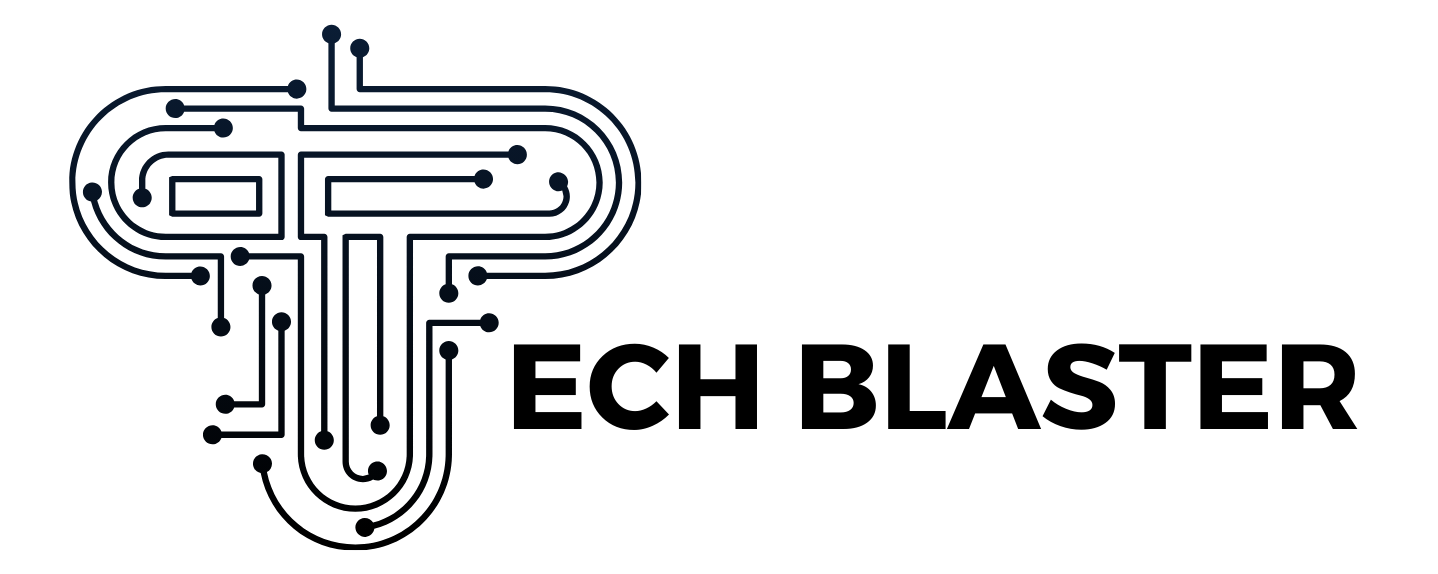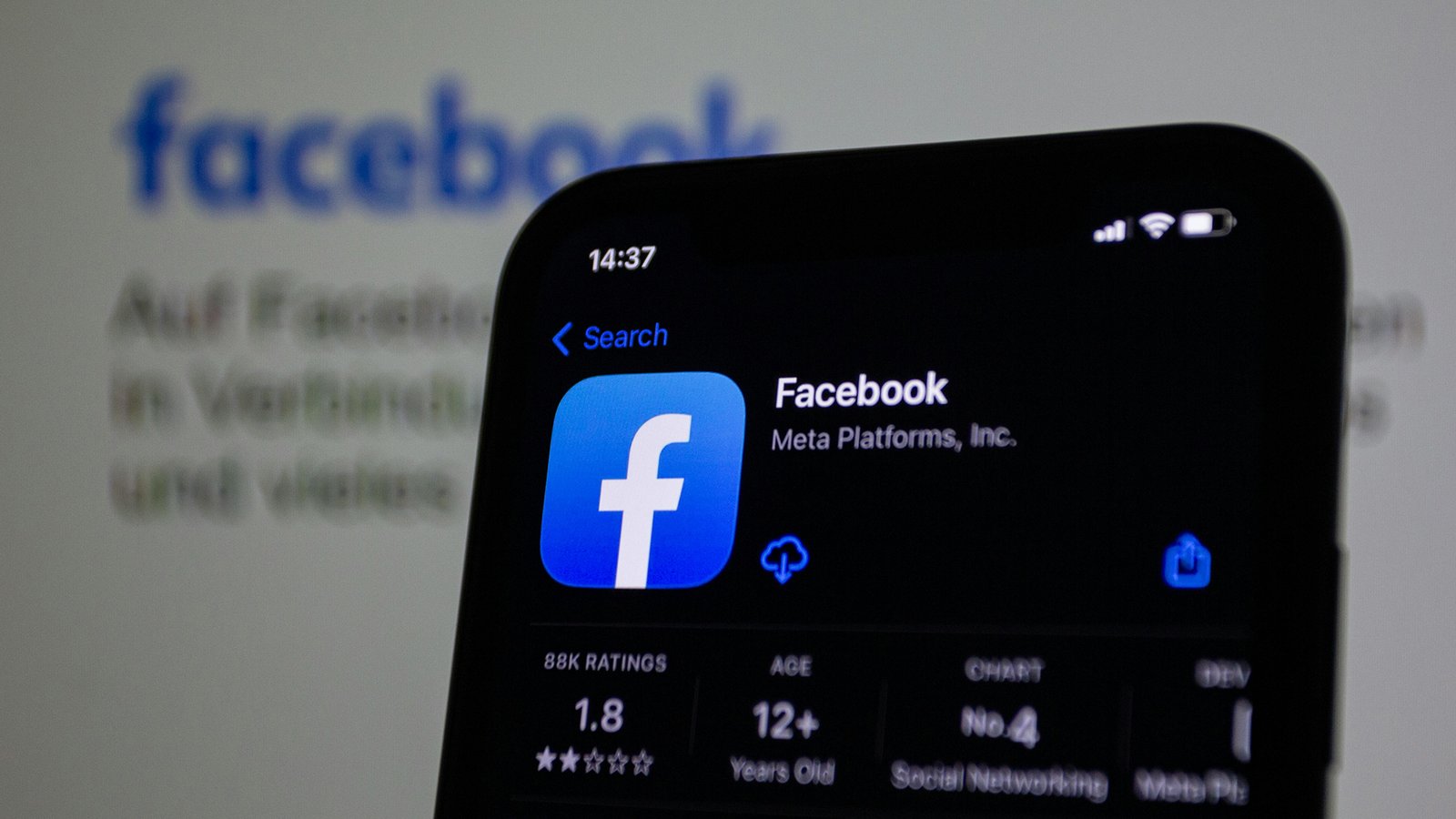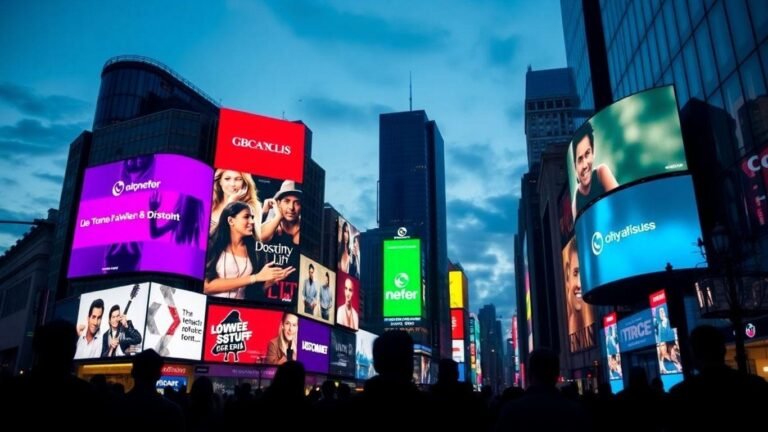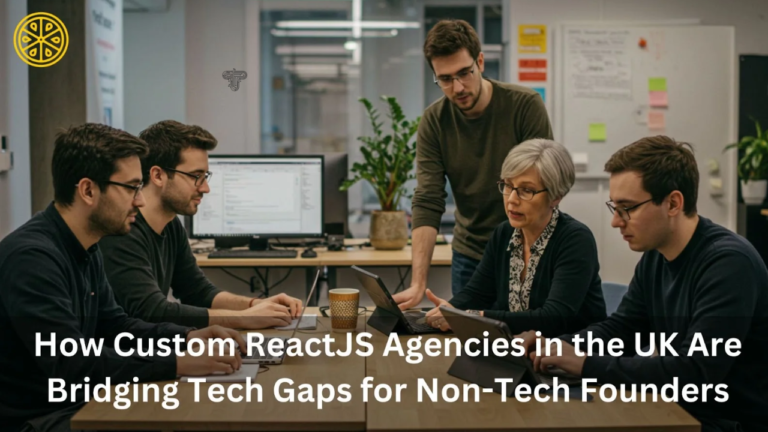3 Best Ways To Schedule a Post on Facebook
Looking to boost your Facebook presence without spending hours online every day? Wondering how you can consistently engage your audience even when you’re busy or offline? Scheduling posts on Facebook is the secret tool that many businesses, influencers, and content creators use to stay ahead.
But how exactly do you schedule a post on Facebook? Is it complicated or time-consuming? And what tools do you need to get started? Whether you manage a business page or a community group, knowing how to plan and automate your posts can save you time and help you reach your audience at the perfect moments.
We’ll break down the simple steps to schedule Facebook posts using official tools like Meta Business Suite, both on desktop, mobile, and many more. So, keep on reading if you wanna learn how to schedule your posts!
1. Schedule Facebook Posts Using Meta Business Suite
Meta Business Suite is Facebook’s official tool that lets you manage and schedule posts easily. Here’s a step-by-step guide to help you schedule your Facebook content:
Step 1: Sign in to Facebook and Access Meta Business Suite
Log in to your Facebook account and choose the profile connected to your business page. From the sidebar, click on “Meta Business Suite.”
Step 2: Open the Planner Tool
Inside Meta Business Suite, select “Planner” from the left menu. This will open a calendar view, showing scheduled and published posts.
To begin, choose the date you want to post, click on the “Schedule” dropdown, then select “Schedule Post.”

Step 3: Write and Customize Your Post
Upload your image or video, add a compelling caption, and choose the platform where you want it posted, Facebook, in this case.
Step 4: Set Your Date and Time
Click on the scheduling options and select the time and date you want your content to go live. If you’ve posted regularly before, Facebook may show you the times your followers are most active; take advantage of that.
Choose your privacy setting (usually “Public”), then click “Schedule.”
And you’re done! You can head back to the Planner tab to see your post queued up. Repeat this process for each future post you want to prepare in advance.
2. Scheduling Facebook Posts from the Meta Business Suite Mobile App
Meta’s updated mobile app for iOS and Android has made it even more convenient to schedule posts while on the go. Here’s how to use the mobile version:
Step 1: Sign in to Your Business Page
Open the Meta Business Suite app and log in to the Facebook business page you manage. Make sure you have the appropriate access level.
Step 2: Start Creating a Post
Tap “Create Post” on the home screen, then choose Facebook from the options that appear. Add your media, photos, videos, or reels, and write your caption. Once you’re happy with the content, tap “Next.”
Step 3: Schedule for Later
Under the scheduling section, choose “Schedule for later,” then select your preferred publishing date and time.
Tap “Schedule” and your post will be queued automatically. You can review or manage it anytime in the Planner tab within the app.
3. Scheduling Facebook Posts Using the Native Facebook Mobile App
Scheduling posts directly through the Facebook mobile app is a handy option for casual users and group admins. If you manage a Facebook Group, you can schedule posts to appear at a later date and time without needing any extra tools.
Simply open the group, tap “Write a post,” and look for the calendar icon next to the “Post” button. After drafting your content, tap the calendar, pick your desired date and time, then hit “Schedule.” This feature allows you to keep your group active and engaged even when you’re not available to post live.
How to Find and Edit Scheduled Facebook Posts
Sometimes you need to review or tweak posts you’ve already scheduled. Both Meta Business Suite and your mobile phone allow easy access to your scheduled content.
Edit and Reschedule Facebook Posts Using Meta Business Suite
- Log in to Meta Business Suite on desktop or mobile.
- Go to the Planner or Content tab.
- Filter to view Scheduled Posts.
- Click on the post you want to edit.
- Make your changes, whether it’s the caption, media, or scheduled time.
- Save your updates and reschedule if necessary.
This keeps your content flexible, so you can respond to changing marketing needs or trends.
Find and Edit Scheduled Facebook Posts on Mobile
Using the Meta Business Suite mobile app or mobile app, you can:
- Open the app and go to the Planner or Scheduled Posts area.
- Tap the post you want to modify.
- Edit text, images, or timing.
- Save your changes.
This flexibility is handy for last-minute adjustments while away from your computer.
Why Schedule Facebook Posts?
Before diving into how to schedule posts, it’s important to understand why scheduling on Facebook is such a smart move, especially when considering how the Facebook algorithm works.
The algorithm favors content that engages users promptly and consistently. By scheduling your posts strategically, you increase the chances of reaching your audience when they are most active, which boosts your post’s visibility in their feeds. Here are some key reasons why scheduling Facebook posts is essential:
Consistency
The algorithm rewards pages that post regularly. Scheduling your posts ensures you stay active even on days when you’re busy or offline. Consistent posting helps keep your audience engaged and signals to the algorithm that your page is active, improving your organic reach.
Reach Optimal Times
Not all your followers are online at the same time. Scheduling lets you publish content when your audience is most likely to be scrolling through Facebook. Timing your posts correctly aligns perfectly with the algorithm’s preference for fresh, timely content, helping your posts get prioritized in news feeds.
Strategic Planning
Scheduling allows you to plan your content calendar in advance. This means you can maintain a balanced mix of promotional posts, educational content, and engagement-driven updates, all designed to perform well with the algorithm. Thoughtful planning helps avoid last-minute scrambling and keeps your messaging consistent.
Whether you’re a social media manager, entrepreneur, or content creator, scheduling posts is a powerful strategy to work with the Facebook algorithm, not against it, maximizing your reach and engagement without the stress of constant manual posting.
How to Delete a Scheduled Facebook Post?
Sometimes, plans change, and you may need to remove a post before it goes live. Whether you’re correcting a mistake, updating your content calendar, or simply changing strategy, deleting a scheduled Facebook post is quick and easy. Here’s how to do it using both desktop and mobile options.
Delete Scheduled Facebook Posts Using Meta Business Suite
- Open Meta Business Suite on your desktop or mobile device.
- Navigate to the Planner or Content tab in the left-hand menu.
- Filter your content to show only Scheduled Posts.
- Click on the post you wish to delete.
- Select the three-dot menu (•••) or More Options, depending on your view.
- Click Delete Post and confirm your action.
Your scheduled post will be permanently removed and will no longer be published at the set time.
Delete Scheduled Posts Using the Facebook Mobile App
If you’ve scheduled a post through a Facebook Group or using the mobile app:
- Open the Facebook app on your mobile device.
- Go to your Group or Page where the post is scheduled.
- Tap the menu icon (usually three horizontal lines) and select Scheduled Posts.
- Find the post you want to remove and tap it.
- Tap the three dots in the corner of the post.
- Select Delete Post and confirm your choice.
The post will be deleted, and your audience will not see it in their feed.
Increase Facebook Post Shares with Other Platforms
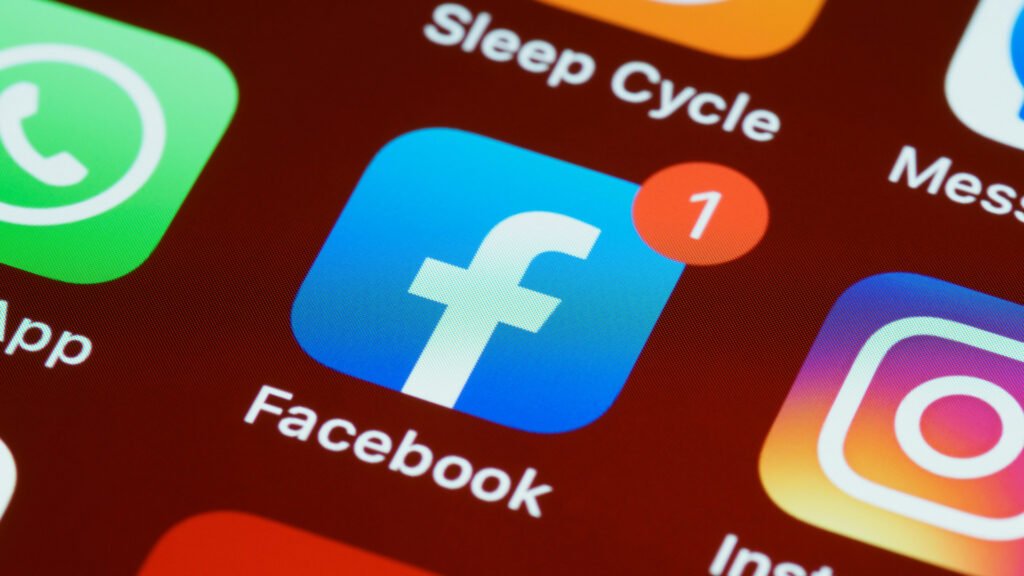
Scheduling your posts using tools like Meta Business Suite helps you stay consistent, reach your audience at the right time, and stay organized. But scheduling alone doesn’t guarantee results; your content also needs engagement to perform well.
When you combine scheduling with authentic post engagement, your content is more likely to gain visibility, drive traffic, and meet your marketing goals. Socialplug fills the gap between publishing and performance, especially when your focus is on growing real engagement through Facebook post shares.
Why Facebook Post Shares Matter
- Boosts organic reach – Shared posts are more likely to appear in new users’ feeds.
- Strengthens credibility – High share counts make your content look more trustworthy and valuable.
- Improves algorithm visibility – Facebook favors posts that generate early engagement, especially shares.
- Encourages real interaction – Shares often lead to more comments, reactions, and page visits.
Why Socialplug Is a Great Choice
- Safe and secure – The platform follows ethical practices to protect your account and maintain credibility.
- Fast and reliable delivery – Your shares are delivered quickly, helping your content gain early momentum.
- Supports your scheduling strategy – Perfect for boosting engagement on pre-scheduled posts, campaigns, and promotional content.
- No complex setup – Simply choose your post and let Socialplug do the rest.
Best Practices for Scheduling Facebook Posts
To maximize the effectiveness of your scheduled content, it’s important to follow a few proven strategies. These best practices will help ensure your posts perform well and align with how the algorithm prioritizes facebook likes and followers to promote engagement.
Know Your Audience
Understanding your audience’s behavior is crucial. Use Facebook Insights or Meta Business Suite analytics to identify when your followers are most active. Posting during these high-traffic times increases the chances your content will appear higher in their feed.
Use Engaging Visuals
Visual content consistently performs better on Facebook. Include high-quality images or videos in your posts to grab attention and encourage interaction. Make sure your media is optimized for both desktop and mobile viewing.
Add a Call-to-Action (CTA)
A clear CTA drives engagement. Whether it’s asking your audience to share, comment, or click a link, a well-placed call-to-action increases interaction and signals value to the algorithm.
Don’t Schedule Too Far Ahead
Planning is important, but avoid scheduling posts too far in advance. Market trends and audience interests can change quickly. Review and update your content calendar weekly to keep your posts relevant and timely.
Monitor Post Performance
Just because a post is scheduled doesn’t mean it’s done. Monitor performance metrics such as reach, likes, shares, and comments. Use these insights to refine your posting strategy and continuously improve your content.
Final Thoughts
Scheduling Facebook posts is more than just a convenience; it’s a smart strategy that helps you maintain consistency, improve reach, and make better use of your time.
Whether you’re managing a business page or running a content calendar for a brand, scheduled posts keep your social presence active even when you’re offline. By combining scheduling with audience insights, engaging visuals, and regular performance reviews, you can build a strong, results-driven presence on Facebook.
It also gives you the flexibility to plan campaigns in advance while still staying responsive to real-time trends. With the right tools and best practices in place, scheduling allows you to stay organized and intentional in your Facebook marketing efforts.