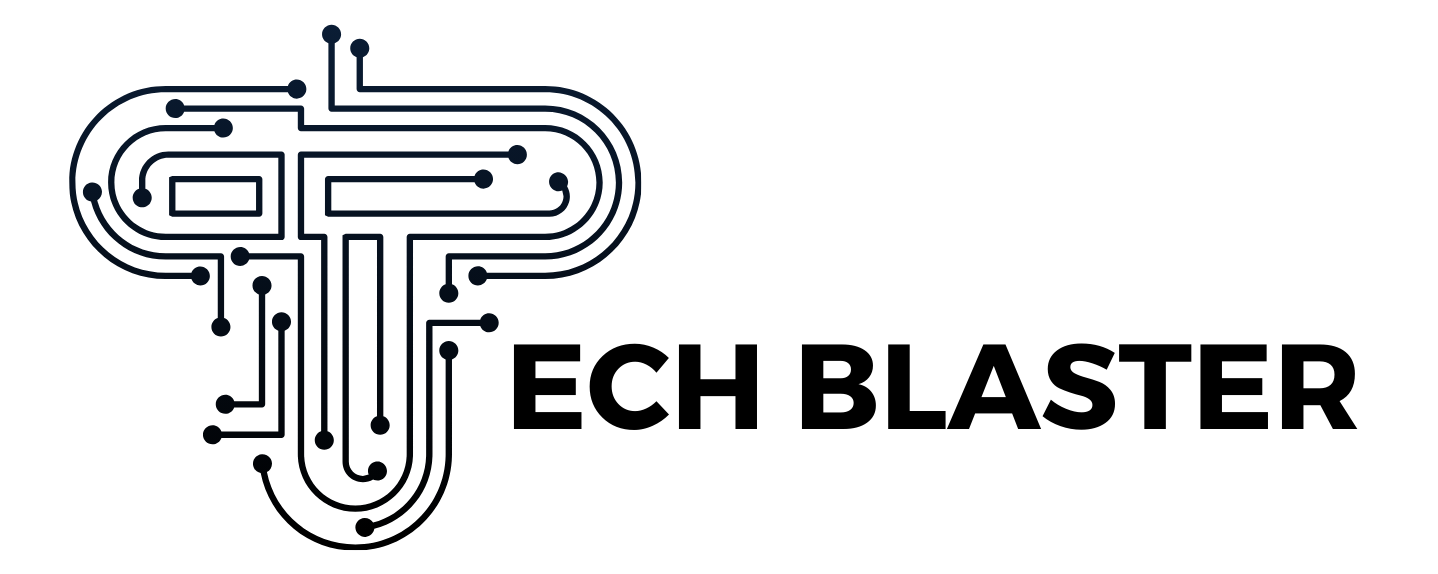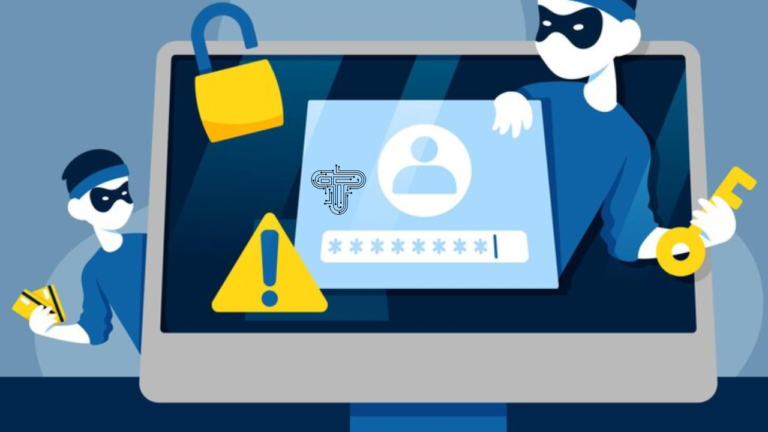How to Use Proxies: Step-by-Step Instructions for Reliable Online Access
A proxy server acts as a gateway between your computer and the internet. When you connect through a proxy, your requests go to the proxy first, which then forwards them to the target website. The website responds to the proxy, which relays the information back to you.
Modern businesses rely heavily on proxies for various critical operations. Proxies help companies gather market intelligence, verify ads, manage multiple social media accounts, and protect sensitive information. For data-intensive operations like web scraping and data mining, proxies are essential tools that prevent IP blocking while ensuring reliable access to online resources.
Why Use a Proxy Server?
Businesses implement proxy servers for three primary reasons:
Enhanced Privacy and Security
Proxy servers mask your original IP address, replacing it with their own. This conceals your identity and location from websites you visit, making it difficult for them to track your activities. Many proxy services also offer encryption capabilities, adding protection when handling sensitive data.
Improved Access and Performance
Proxies excel at bypassing geo-restrictions, allowing access to region-specific content. Some proxy servers cache frequently visited web pages, reducing load times and bandwidth usage. They can also help bypass network restrictions in corporate environments.
Specialized Use Cases
For data extraction and web scraping, proxies distribute requests across multiple IP addresses, preventing rate limiting and IP bans. They also enable effective load testing and SEO verification from different locations.
Types of Proxy Servers
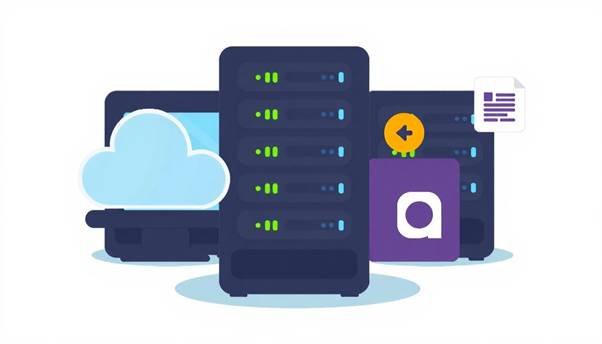
HTTP Proxies
Handle web traffic specifically for HTTP requests. Suitable for basic web browsing and filtering.
HTTPS Proxies
Similar to HTTP proxies but with added encryption for secure websites.
SOCKS Proxies
More versatile, supporting various types of traffic beyond web browsing, including email and FTP.
Transparent Proxies
Identify themselves as proxies to websites but may not hide your IP address. Often used for content filtering.
Anonymous Proxies
Hide your IP address while identifying themselves as proxies.
High Anonymity (Elite) Proxies
Don’t identify as proxies and don’t reveal your original IP address. Ideal for maximum privacy.
Residential Proxies
Use IP addresses assigned by ISPs to homeowners, making them difficult to detect as proxies.
Datacenter Proxies
Faster but easier to detect. Suitable for speed-focused tasks.
Setting Up a Proxy Server
Setting Up a Proxy on Windows
For automatic configuration:
- Click Start → Settings → Network & Internet → Proxy
- Toggle on “Use setup script”
- Enter the script address and click Save
For manual configuration:
- Navigate to Proxy settings
- Under “Manual proxy setup,” toggle on “Use a proxy server”
- Enter your proxy’s IP address and port number
- Click Save
Configuring a Proxy on MacOS
- Apple icon → System Preferences → Network
- Select your network connection → Advanced → Proxies
- Select the proxy protocol and enter server address and port
- Click OK → Apply
How to Set Up Proxy on Your Android Device
- Settings → Network & Internet → Wi-Fi
- Long-press your connected network
- Select Modify network → Advanced options
- Change Proxy to “Manual”
- Enter hostname, port, and any bypass addresses
- Tap Save
Proxy Setup on iOS
- Settings → Wi-Fi → tap info icon (i)
- Scroll to HTTP Proxy section
- Select Manual or Auto
- Enter required information
- Return to previous screen to save
Setting Up Proxy on Chrome Browser
Chrome typically uses system proxy settings, but you can configure it directly:
- Three dots menu → Settings → Advanced → System
- Click “Open your computer’s proxy settings”
- Configure system settings as described above
Testing Your Proxy Server
After configuration, verify your proxy is working:
- IP Address Check: Visit whatismyip.com before and after enabling your proxy.
- Geolocation Verification: Confirm your apparent location matches your proxy server’s location.
- DNS Leak Test: Ensure DNS requests route through the proxy.
- Speed Testing: Compare performance with and without the proxy.
- Access Testing: Try accessing region-specific content.
Troubleshooting Common Proxy Setup Issues
Connection Failures: Verify proxy address and port. Test your internet connection without the proxy.
Slow Browsing: Try a closer server or one with less user load.
Authentication Errors: Double-check credentials if your proxy requires authentication.
SSL Certificate Warnings: You may need to install your proxy provider’s SSL certificate.
Website Blocking: Some sites detect and block proxy traffic. Try residential proxies or rotating IPs.
DNS Leaks: Configure your system to use the proxy’s DNS servers.
Application Compatibility: Not all applications support proxies. Consider SOCKS proxies for broader compatibility.
Maintaining Your Proxy Server
Regular Updates: Keep proxy software and configurations updated for security and performance.
Security Practices: Change credentials regularly and review logs for suspicious activity.
Performance Optimization: Monitor resource usage and clear cache files periodically.
Configuration Backups: Maintain backups of your proxy configuration files.
Free Proxy Servers You Can Use
While paid proxies offer better reliability, several free options exist:
Public Proxy Lists: Websites like Free Proxy List provide regularly updated free proxies.
VPN Free Tiers: Some VPN services offer limited free proxy functionality.
Browser-Based Proxies: Extensions like Hoxx VPN Proxy provide basic functionality.
Free proxies typically have limitations in speed, reliability, and security. For business-critical applications, consider paid services.
Bottom Line
Proxy servers enhance privacy, improve content access, and enable specialized business activities like web scraping. Regular maintenance and security updates are essential for long-term success.
For businesses relying on data collection or operating in multiple markets, proxies are essential infrastructure. When properly configured, they provide reliable online access while protecting your digital identity.