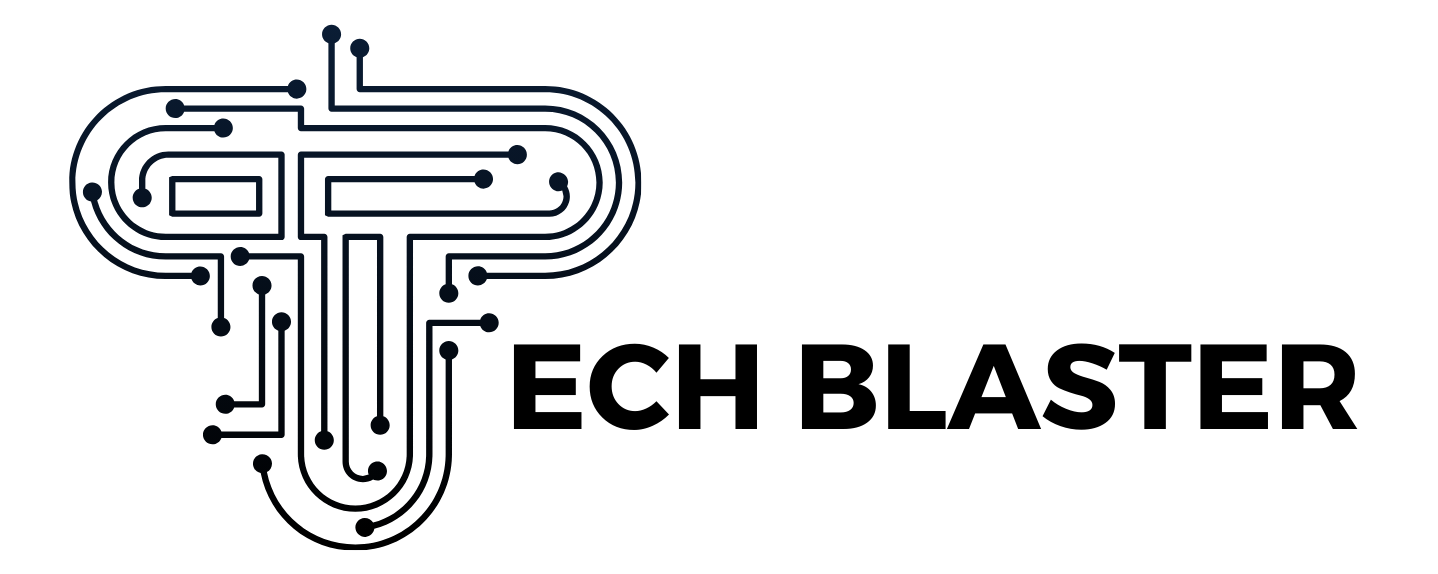Mastering GameLoop for Call of Duty: Ultimate Guide to Optimizing Performance and Controls
Call of Duty (CoD) is one of the most beloved first-person shooter franchises known for its fast-paced action, immersive gameplay, and competitive multiplayer modes. While traditionally designed for consoles and PCs, Call of Duty Mobile has garnered a massive fanbase in the mobile gaming space. However, many gamers prefer the precision of a keyboard and mouse or the smoother experience offered by larger screens. This is where GameLoop, an Android emulator developed by Tencent, comes into play.
GameLoop allows users to play Call of Duty Mobile on their PCs, offering better control, higher frame rates, and a more enjoyable overall experience. However, for a seamless gameplay experience, more than downloading and installing GameLoop is required. In this article, we’ll walk you through optimizing GameLoop for Call of Duty, covering essential settings, control adjustments, and performance tweaks to help you dominate the battlefield.
What is GameLoop, and why Is it used for Call of Duty?
GameLoop is a free Android emulator explicitly designed for gaming. Tencent, the company behind several major mobile games, including Gameloop Call of Duty Mobile, developed it. The emulator allows users to play mobile games on their PCs, offering a more refined and controlled experience by utilizing the PC’s hardware advantages.
Advantages of GameLoop for Call of Duty:
- Better Controls: While mobile gamers are limited to touch controls, GameLoop users can map the game’s functions to a keyboard and mouse, providing far superior aiming accuracy and reaction time.
- Larger Display: Playing on a larger PC monitor enhances visual clarity, making it easier to spot enemies and track game movements.
- Smoother Performance: On a capable PC, GameLoop can offer better frame rates and smoother gameplay than many mobile devices.
- Customization: GameLoop allows in-depth customization of graphics settings, control mapping, and performance optimizations, enabling a more tailored gaming experience.
Setting Up GameLoop for Call of Duty
Setting up GameLoop for Call of Duty Mobile is a relatively straightforward process, but taking the time to configure it properly will give you a competitive edge. Here’s how to get started:
Download and Install GameLoop: Visit the official GameLoop website and download the latest version of the emulator. Installation is as simple as running the setup file and following on-screen instructions.
Install Call of Duty Mobile: Once GameLoop is installed, launch the application and search for “Call of Duty Mobile” in the Game Center. Click on the game and install it on your mobile device just like you would from an app store.
Update GameLoop and Game: Ensure GameLoop and Call of Duty Mobile are updated to their latest versions. Updates can bring performance improvements, bug fixes, and new features.
The actual optimization begins once Call of Duty Mobile is installed and running.
Optimizing Graphics Settings for Smooth Performance
While GameLoop allows you to play Call of Duty Mobile with enhanced performance, incorrect settings may lead to lag, stuttering, or sub-optimal visuals. Here’s how to configure the best graphics settings based on your PC’s hardware:
Choosing the Right Graphics Mode
- Smart Mode: GameLoop offers a “Smart Mode” that automatically configures the best graphics settings based on your hardware. This is a good starting point for most users.
- DirectX+: If you have a high-end graphics card, DirectX+ is an excellent option for maximizing visual quality. It enhances texture clarity and boosts lighting effects, though it may demand more from your system.
- OpenGL+: Ideal for mid-range PCs, OpenGL+ offers a good balance between performance and visual quality.
If you experience lag, try switching between these modes to see which offers the best balance for your setup.
Resolution and Display Settings
- Resolution: If your system can handle it, opt for 1920×1080 (Full HD). For lower-end systems, consider reducing the resolution to 1280×720 to maintain a high frame rate.
- FPS (Frames Per Second): Set the FPS to 60 for smooth gameplay. If your system can handle it, you can push it to 90 or even 120 FPS (if supported), but lower it to 30 FPS on weaker systems to avoid stuttering.
In-Game Graphics Settings
Within Call of Duty Mobile, head to the in-game settings and configure them for optimal performance:
- Graphics Quality: Choose “Low” or “Medium” for smoother performance, especially on mid-range or low-end PCs. If you have a robust setup, opt for “High” or “Very High.”
- Frame Rate: Set this to “Max” for the smoothest gameplay. However, dropping it to “High” or “Medium” if your PC struggles with higher settings can reduce lag.
- Shadows and Anti-Aliasing: Turn these off to improve performance. While they make the game look better, they consume significant resources.
Control Optimization for Superior Accuracy
GameLoop’s most significant advantage over mobile devices is its ability to use a keyboard and mouse for more precise control. However, out-of-the-box settings may only be perfect for some. To get the best experience, it’s important to fine-tune your control settings.
Customizing Keyboard Mapping
GameLoop provides default control settings for Call of Duty Mobile, but you can further customize them to suit your preferences:
- Customize Key Mapping: Open the keyboard mapping tool in GameLoop by clicking the keyboard icon on the right side of the window. From here, you can drag and drop critical functions anywhere on the screen and assign the most natural keys to you.
- Movement Keys: The default movement keys are typically set to WASD, but you can remap them to your preferences.
- Shooting and Aiming: Left-click is usually mapped to shooting, and right-click is used for aiming. However, if needed, you can customize these further, especially if you prefer a different control scheme.
- Sensitivity Settings: Adjust the sensitivity of your mouse for both general movements and aiming down sights (ADS). The key is finding a setting where you can comfortably aim precisely while maintaining control in fast-paced scenarios.
Using a Gamepad
GameLoop also supports gamepad controls if you prefer a console-like experience. Connect your controller to your PC, and GameLoop should automatically detect it. You can customize gamepad mapping in a similar way to keyboard and mouse.
Fixing Common Performance Issues
Even after configuring your settings, you might face some performance issues, especially on older PCs. Here are some common problems and how to fix them:
Lag and Stuttering
If your game lags or stutters during gameplay, here are a few things you can do:
- Lower Graphics Settings: As mentioned earlier, reducing resolution and turning off resource-heavy effects like shadows and anti-aliasing can improve performance.
- Free-Up System Resources: Ensure other applications are not running in the background, as they can hog valuable CPU and memory resources.
- Increase Virtual Memory: Increasing your PC’s virtual memory can help improve performance, especially if you’re low on RAM. This can be done in your system’s settings under “Performance.”
Mouse Input Lag
Mouse input lag can be incredibly frustrating in a fast-paced shooter like Call of Duty. To reduce or eliminate this issue:
- Enable High-Performance Mode: In GameLoop, switch to High-Performance Mode to prioritize gaming performance over energy savings.
- Disable V-Sync: V-Sync can introduce input lag. If you notice any delay between your mouse movements and on-screen actions, ensure V-Sync is disabled in the graphics settings.
Read More
Conclusion
GameLoop offers an exceptional way to enjoy Call of Duty Mobile on a PC, with the added benefits of a larger screen, precise controls, and smoother performance. Following the steps outlined in this guide, you can optimize the performance and control settings, giving you a competitive edge in every match. Whether you’re aiming to climb the ranked ladder or enjoy the game with better visuals and fluidity, these optimizations will help ensure you have the best possible experience.