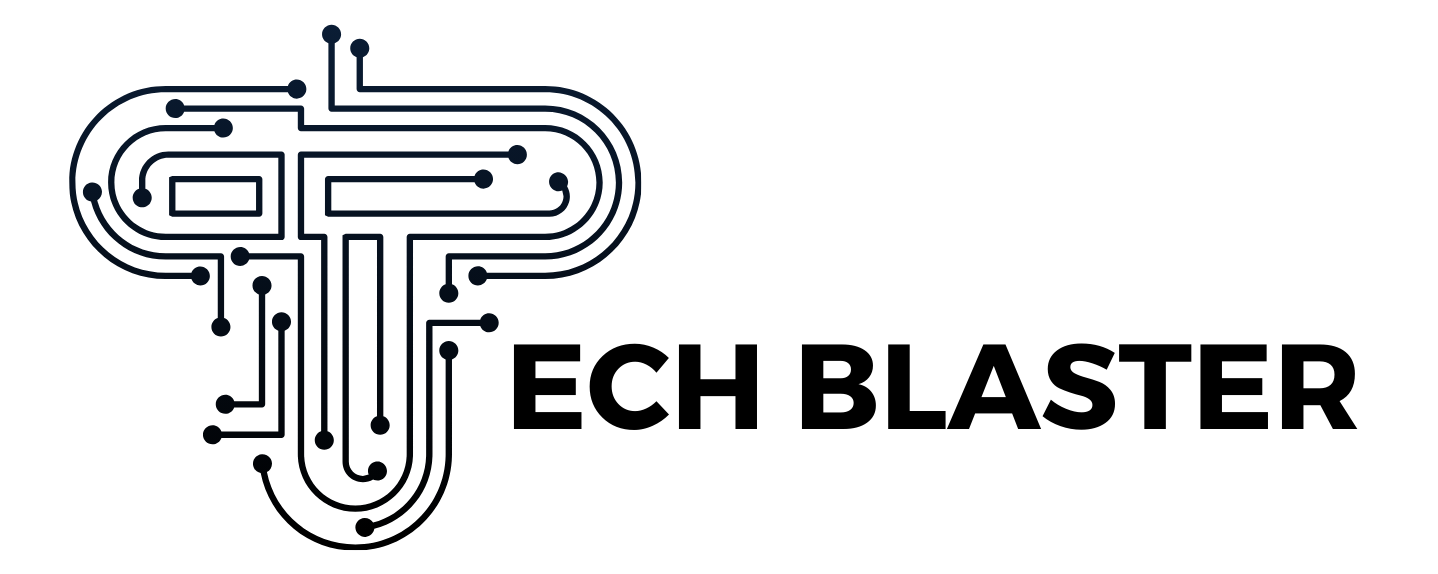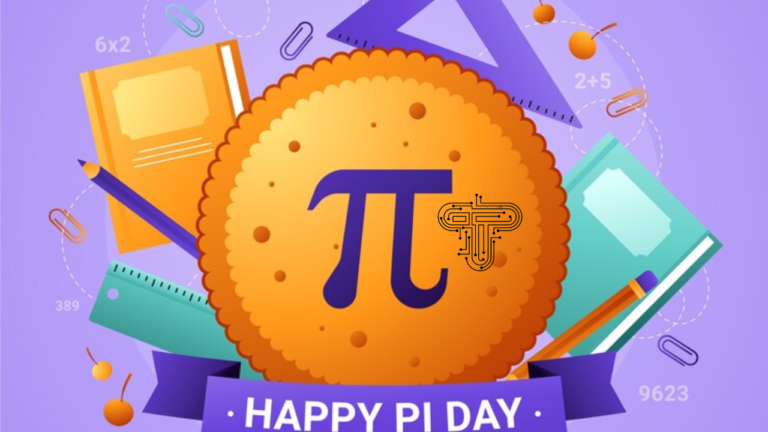Navigating Brightspace CUA: A Complete Student Guide
The phrase Brightspace CUA often refers to the implementation of the Brightspace (by D2L) learning management system within the Catholic University of America (CUA), commonly branded as Cardinal Learn. In this full guide, you’ll find everything a student — new or returning — needs to know to make effective use of Brightspace CUA: how to log in, key features, course navigation, submitting assignments, communicating with instructors and peers, facing common issues, and tips for a successful term.
1. What Is Brightspace CUA (Cardinal Learn)?
At the Catholic University of America, Cardinal Learn is the name given to the institution’s learning management system, which is powered by Brightspace (a platform built by the educational software company D2L). In essence, Brightspace CUA is the digital environment where your courses reside: it is where professors post lectures, assignments, quizzes, course materials, and announcements, and where students engage in discussion boards and submit their work.
Because CUA has customized and configured Brightspace to meet its institutional needs, the user interface, course layout, templates, and tools may differ slightly from what one might see in a generic Brightspace installation. The university provides training and resources to help both faculty and students make the best of Cardinal Learn.
Brightspace as a platform is well-known in higher education circles: it supports responsive design (so it works across devices), accessibility features, integration with third-party tools (e.g. video, assessment tools, external content), and analytics to track learner engagement.
2. Logging In and Getting Started
2.1 Access and Credentials
To use Brightspace CUA, you will log in with your CUA network (or “Cardinal”) credentials. The standard login URL is often learn-brightspace.cua.edu (or via the general CUA “learn” portal). If that doesn’t work, institutions sometimes embed Brightspace access through their primary student portal (for example, CUA’s Cardinal Station serves as the landing page for many services, including the LMS).
If you’re logging in for the first time, or after a password change, make sure your credentials are synchronized across CUA systems, and check whether two-factor authentication or account activation steps are required (sometimes these policies are in place for institutional security).
2.2 Initial Navigation Tips
Once logged in, your “Home” or “My Courses / Dashboard” page is where you’ll see a list of current and past courses. A typical screen may show course tiles or links, announcements, recent activity, and upcoming deadlines.
In many cases, you’ll see a navigation bar for each course — listing items such as Course Content, Announcements, Discussions, Assignments, Quizzes, Grades, and possibly Resources or Materials. Because CUA utilizes templates and branding, some labels may differ slightly; however, the core structure generally aligns with standard Brightspace nomenclature.
It’s often helpful early in the semester to:
- Verify that your courses are set to “open” (allowing students to access them). Sometimes instructors delay opening a course until a start date.
- Browse the syllabus or course roadmap to view the weekly unit schedule.
- Set preferences for notifications — e.g. email alerts when announcements or assessments are posted.
CUA also offers training resources and tutorials on its Training/Technology Services pages to help students and instructors become familiar with the system.
3. Core Features: Course Content, Assignments, and Assessments
3.1 Course Content Modules
In most CUA courses, content is organized into modules or units (e.g. “Week 1,” “Week 2,” etc.). Within each module, instructors may embed lecture slides, readings, embedded videos, supplementary resources, links to external tools, and guided assignments.
When you click “Content” (or similarly labeled menu), you’ll see a hierarchical structure: modules/submodules — clicking through reveals the learning items. Use the “Next/Previous” navigation buttons if present, to move linearly through the content.
Sometimes content items require you to read a page, download files, or view embedded multimedia before unlocking subsequent items. Always verify that you’ve clicked “Mark as done” or acknowledged the content, as required by the instructor.
3.2 Assignments & Submissions
Assignments are typically accessed via the “Assignments” or “Assessments” tab in a course. Each assignment includes a title, instructions, due date, allowed file types (e.g., Word, PDF), and may also feature a rubric or point value.
To submit:
- Click the assignment title.
- Read the instructions carefully (some require you to upload a single file, others might allow multiple files or an inline submission).
- Upload your file(s) before hitting “Submit.” There is often a confirmation step.
- After submission, you may see a confirmation or a submission “receipt.” It’s wise to download it or take a take a screenshot for your records.
- In some cases, instructors allow “resubmissions” until the deadline — check whether that is enabled.
Be mindful of deadlines: Brightspace typically timestamps submissions. Late submissions may be automatically flagged or disallowed, depending on the instructor’s settings.
3.3 Quizzes and Tests
Quizzes or exams on Brightspace are accessed under the “Quizzes” section (or a similar location). Things to look for:
- Time limits (e.g. you may have 30 minutes, 60 minutes, etc.)
- Number of attempts allowed (some allow multiple tries, others only one)
- Question types: multiple choice, true/false, short answer, essay, matching, or even file upload responses
- Whether questions are shuffled or randomized
- Whether backtracking is allowed (can you revisit previous questions?)
Always ensure your browser is stable, your device is plugged in (if a laptop), and your internet connection is reliable. For higher-stakes exams, some instructors or CUA may require a “lockdown browser” or monitoring software; check instructions carefully.
3.4 Grades & Feedback
After instructors grade an assignment or quiz, you typically see your grade or score under Grades (or Gradebook). In many cases, instructors also provide feedback, which may include comments, annotated markups, or rubrics.
Some instructors release feedback immediately, while others only do so after the due date or upon manual review. If you disagree with a grade, you can contact your instructor and refer to their feedback for clarification.
It’s also wise to track your cumulative grade throughout the semester if your course uses weighted grading. Some systems allow you to see which assessments carry more weight (e.g. midterm, final), so you know how much impact future assignments have.
4. Communication & Collaboration Tools
4.1 Announcements
Announcements (or Course News) is often the first tab in a course. Instructors use this to broadcast important updates (schedule changes, reminders, clarifications). Make a habit of checking announcements regularly — some may also send email alerts automatically.
4.2 Discussion Boards / Forums
Many courses use the Discussions tool to host threaded conversations, peer-to-peer interaction, or group work. You may see categories such as “General Questions,” “Week 1 Discussion,” or “Project Groups.”
When posting or replying:
- Read existing posts thoroughly before asking a question (your question may already be answered).
- Follow any guidelines (word count, screenshot attachments, referencing materials).
- Be respectful and follow academic etiquette.
Some instructors grade discussion participation — in such cases, ensure you post within the specified period and meet the minimum requirements (e.g., an initial post and two replies).
4.3 Messaging & Email
Brightspace allows internal messaging — you can send private messages to instructors or classmates, depending on settings. Use this for clarifications or course-related queries (not off-topic conversations).
However, instructors often prefer students to communicate via official CUA email (Cardinal Mail) or other designated channels. Always check the course policy to know which channel is preferred.
4.4 Group Tools & Collaboration
For group or team projects, instructors may create group spaces within Brightspace. These might include:
- A private discussion forum for group members
- A group file repository (shared folder)
- Tools for collaborating on a wiki, shared pages, or file drafts
Ensure you accept or join your designated group promptly and review any relevant group rubrics or expectations.
5. Course Management & Personalization
5.1 Notification Settings
Under your Brightspace profile or settings, you can typically configure alerts/notifications — for example, when a new assignment is posted, when a grade is entered, or when someone replies to a discussion post. Fine-tuning these helps you stay informed without being overwhelmed.
5.2 Course Order & Visibility
If you are enrolled in multiple courses, you may rearrange how they appear on your dashboard or hide past courses you’re no longer using. Some systems allow users to favor or pin specific courses for quick access.
5.3 Calendar & To-Do Tools
Brightspace often integrates a calendar or “To-Do” widget that displays upcoming deadlines (assignments, quizzes). You can use that calendar as a visual planner and occasionally export or sync with external calendars (if allowed).
5.4 Content Progress Tracking
In many Brightspace deployments, you can mark content as complete or track which lessons/modules you’ve visited. This “progress indicator” helps you see what still remains, especially in courses with many sequential modules.
6. Integration with Other Tools (Video, Accessibility, etc.)
6.1 Video & Media (YuJa, Panopto, etc.)
CUA uses YuJa as a video platform integrated with Brightspace to host lecture recordings, enable in-video quizzes, and make content more accessible (auto-captioning, editing captions). Additionally, CUA’s media services references “Brightspace / YuJa” integration for course video tutorials.
When instructors embed video into course modules, you’ll watch directly inside Brightspace or via a linked player. Sometimes, supplemental media is posted in a media repository or external portal connected to Brightspace.
6.2 Accessibility & Universal Design
CUA emphasizes accessibility, and Brightspace supports features aimed at improving access for all users. The integration with YuJa and the Panorama LMS Accessibility platform enables instructors to generate accessible versions of documents, automatically detect accessibility issues, and apply web accessibility options.
This means that closed captions, alternative text descriptions, consistent heading structures, and navigability should be supported in course content. If you need accommodations (e.g., extended time, screen reader compatibility), contact CUA’s disability services and your instructor early in the term.
6.3 External Tools & LTI Integration
Brightspace supports LTI (Learning Tools Interoperability), meaning instructors can embed third-party tools such as publisher platforms (e.g. McGraw-Hill, Pearson), simulations, interactive labs, or external assessment tools. You may see links in modules labeled with external tool names; clicking these links may take you to a publisher’s site (while maintaining your Brightspace authentication).
Because CUA has configured its Brightspace environment, the availability and naming of these external tools can vary by course. Be alert to instructions in the syllabus or course orientation.
7. Troubleshooting Common Issues
Even with the best preparation, students sometimes run into hiccups. Here are solutions (and where to seek help) when things go awry:
7.1 Login or Authentication Failures
- Verify your CUA credentials (username, password).
- Ensure you’re using the correct URL (learn-brightspace.cua.edu or via the leading portal).
- If two-factor or multi-step verification is required, confirm you’ve completed setup.
- Clear your browser cache or try using a different browser (Chrome and Firefox tend to work well).
- If you are still experiencing issues, please contact techsupport@cua.edu or submit a support ticket through CUA Technology Services.
7.2 Assignment Submission Errors
- Check file size and type—some instructors restrict acceptable formats or limit size.
- Confirm that the assignment is open (not past deadline or “locked”).
- Try a different browser or device.
- Ensure your internet connection is stable.
- If submission fails repeatedly, contact the instructor and CUA tech support (with a screenshot as evidence, if possible), so they can assist or accept an alternate submission if needed.
7.3 Quiz or Exam Glitches
- Refresh the page or reopen the quiz (if allowed).
- Ensure your browser is fully up to date.
- Disable browser extensions that may interfere (ad blockers, script blockers).
- For timed quizzes, ensure there is enough time remaining before the timer runs out.
- If the platform logs you out automatically, some instructors may allow “save and resume” features — check quiz settings.
- Contact support or instructors immediately if technical issues prevent you from completing the task.
7.4 Missing Grades or Feedback
- Ensure the instructor has released grades — sometimes grade items are hidden until the instructor publishes them.
- Confirm you are looking at the correct grade category (e.g. “Current Grades,” “Final Grades”).
- If feedback is expected but not visible, ask the instructor whether they intend to release it.
- If you suspect a technical error, escalate to tech support with the course name, assessment title, and date.
7.5 Device or Mobile Issues
- While Brightspace supports mobile and responsive design, not all features function perfectly on mobile devices. Complex assignments, file uploads, or quiz questions may not render optimally on small screens.
- Use a laptop or desktop for major tasks (writing papers, taking quizzes).
- Keep your browser app or mobile version up to date.
- Always have backups (e.g. draft saved locally, files on cloud) in case of connection loss.
8. Best Practices & Tips for Success
Putting all features together, here are strategies to make your Brightspace CUA experience smoother and more productive:
- Start early: Log in before classes begin, preview the course structure, and thoroughly read the syllabus.
- Consistent check-ins: Visit each course regularly, respond to announcements, and keep up with weekly modules.
- Organize deadlines: Use the Brightspace calendar or export deadlines to your own planner (E.g., Google Calendar).
- Double-check submissions: After uploading, confirm the final submission and save a copy of the confirmation.
- Use discussion boards wisely: Engage actively and early (sometimes initial responses earn more credit).
- Monitor grades & feedback: After each assignment, review feedback carefully and adjust your study habits accordingly.
- Communicate clearly: If you have questions, please ask them via the course’s preferred communication channel (email or messaging tool).
- Prepare for assessments: Conduct a test run in quiz environments, ensure a stable connection, and follow the instructions carefully.
- Backup your work: Always keep copies of your assignments or drafts outside Brightspace (on a local drive or in the cloud).
- Utilize support resources: CUA provides training, tutorials, and tech support for both students and faculty.
9. Sample Workflow: One Week in Brightspace
To give you a concrete sense, here’s a rough template of how a student might engage with Brightspace CUA during a weekly cycle:
- Monday / Start of week
- Log in, check announcements across courses
- Review the “Week X / Module X” content in each course
- Note any upcoming deadlines or assessments
- Log in, check announcements across courses
- Midweek (Tuesday–Thursday)
- Read or watch the assigned materials
- Participate in discussion posts (initial and replies)
- Begin working on assignments or projects
- Submit draft or progress for peer review (if applicable)
- Read or watch the assigned materials
- Friday / Weekend
- Finalize assignments, proofread, upload, and submit before the deadline
- Take quizzes or assessments if scheduled
- Review feedback from recent submissions
- Plan the upcoming week based on the syllabus roadmap
- Finalize assignments, proofread, upload, and submit before the deadline
- Ongoing
- Monitor grades, check for instructor feedback
- Stay updated with announcements
- Use extra resources or office hours if struggling
- Monitor grades, check for instructor feedback
Following a steady rhythm helps avoid last-minute panic and allows you to absorb material progressively rather than cram.
10. Looking Ahead: Tips for the Long Term
- As you become familiar with Brightspace CUA, explore its advanced features, including conditional release of content (unlocking modules upon completion), progress tracking, self-assessments, and interactive widgets.
- If your instructor allows, consider engaging with or browsing course analytics or engagement reports to see how your participation and performance compare.
- For any courses that require media or video content, ensure you are comfortable with the YuJa integration (e.g., viewing captions and slow playback).
- If you have accessibility needs, please maintain communication with CUA’s Disability Services and advocate for accommodations through Brightspace features.
- Provide feedback to faculty or the technology services team—many systems evolve based on student input and usability challenges.
Tech Blaster
Conclusion
Brightspace CUA (Cardinal Learn) is more than just a repository for course files—it is the central hub of your academic engagement at CUA. Once you understand the platform’s structure, core tools (assignments, quizzes, discussions), communication channels, and best practices, you can significantly streamline your workflow and reduce technical frustrations. Use this guide as a reference, revisit CUA’s official training resources when needed, and don’t hesitate to ask for help early. With consistent engagement and sound strategies, Brightspace CUA can become a powerful ally in your academic success.