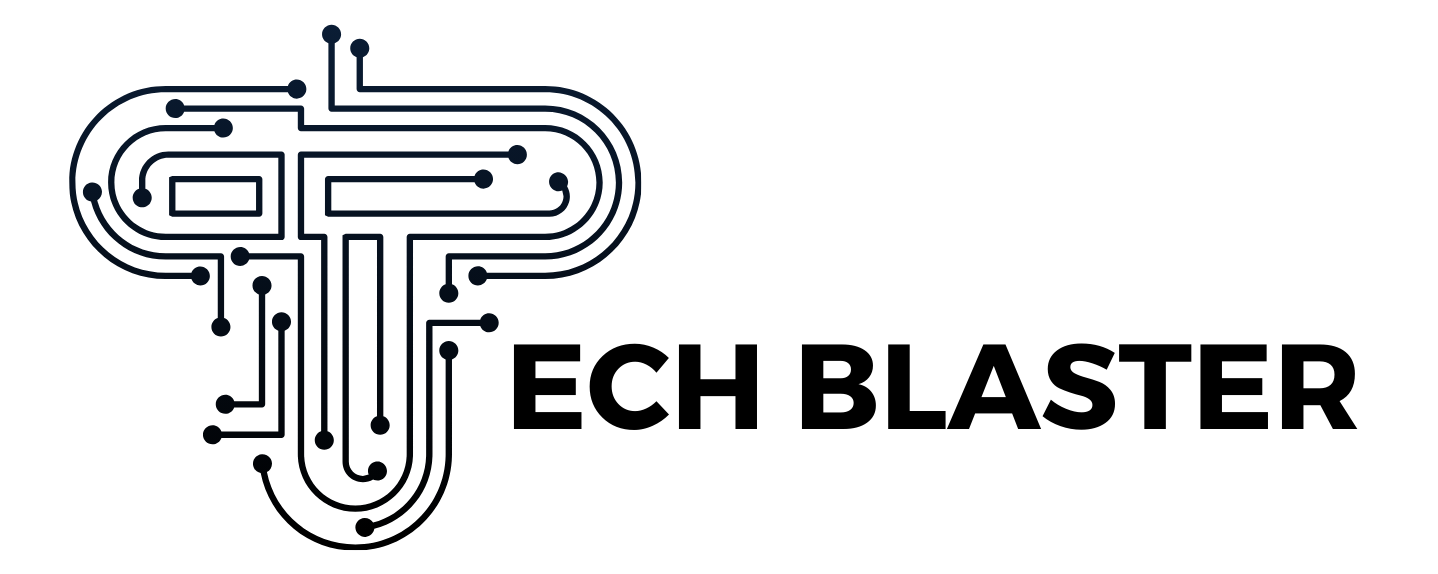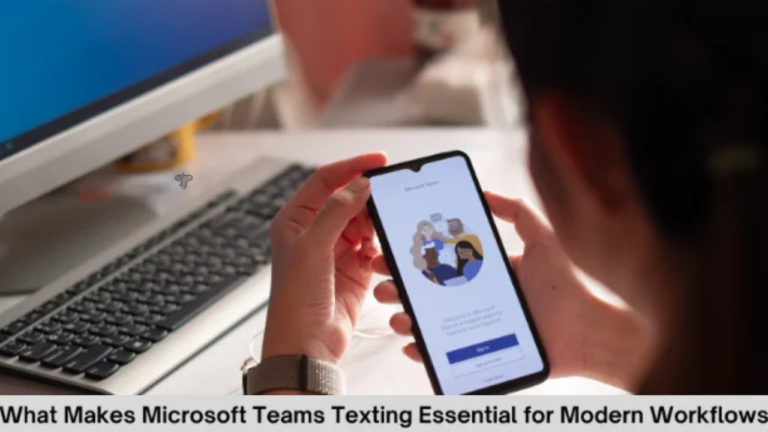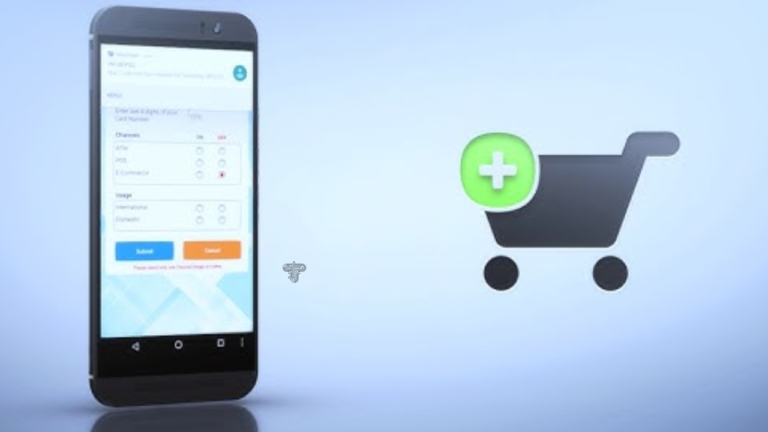SFM Compile: Mastering the Essentials of Source Filmmaker’s Build Process
Introduction
Source Filmmaker (SFM), Valve’s free cinematic tool built around the Source engine, empowers creators to craft animated scenes, machinima, and cinematic trailers. However, before your environment, characters, and animations come alive on screen, they must pass through a critical step: SFM compile. Whether you’re preparing custom models, textures, maps, or exporting a final render, mastering the compilation workflow is crucial for achieving reliable and polished results.
This guide takes you deep into SFM compile—what it entails, why it matters, the tools and steps involved, common issues, and best practices—to help you walk confidently through SFM’s build ecosystem.
What Is SFM Compile?
In the world of Source Filmmaker, “compile” applies to two major contexts:
- Asset Compilation – transforming raw assets (models, textures, animations, maps) into formats that SFM can load (like MDL, VTF, BSP).
- Rendering Compilation – exporting timeline sequences into video files or image sequences via SFM’s Export → Movie… interface.
This article focuses primarily on asset compilation, covering model, texture, animation, and map workflows. We’ll also touch on final render compilation for completeness.
Why Asset Compilation Matters
Each asset type must be in engine-ready format to ensure optimal performance, accurate rendering, and compatibility:
- Models.MDL (with supporting VVD, VTX)
- Textures.VTF/.VMT
- Animations.SMD/.DMX packed into MDL via QC
- Maps.BSP (via VBSP, VVIS, VRAD)
Failing to compile correctly can lead to missing textures, broken rigs, invisible props, or crashes.
Tools You’ll Need
| Asset Type | Tool | Description |
| Models | studiomdl.exe | Valve’s model compiler that uses QC scripts to generate MDL binaries |
| Crowbar | GUI wrapper for studiomdl; simplifies compilation and decompilation | |
| Textures | VTFEdit | Converts common images (PNG, TGA, JPG) into Valve Texture Format |
| Maps | Hammer Editor | Valve’s map editor compiles VMF → BSP using VBSP, VVIS, VRAD |
| QC Editing | Notepad++ | Easier editing with syntax highlighting |
1. Model Compilation Workflow
a) Prepare the Asset
Start in Blender/3ds Max/Maya: model, UV unwrap, rig, weight-paint, animate. Export to.SMD or.DMX.
b) Write a QC Script
A QC file instructs studiomdl how to create the MDL binary. A minimal QC looks like:
bash
CopyEdit
$modelname “my_folder/my_model.mdl”
$ cd materials “models/my_folder”
$body “Body” “my_model_reference.smd”
$surfaceprop “metal”
$sequence idle “my_idle.smd” fps 30
$collisionmodel “my_model_reference.smd” {
$mass 10
$concave
}
This script defines mesh, textures, sequences, and physics.
c) Run the Compiler
Using Command Line:
bash
CopyEdit
cd Steam/steamapps/common/SourceFilmmaker/game/bin
studiomdl.exe path\to\your_model.qc
Or Using Crowbar:
Load QC, choose Source Filmmaker as the game, and click Compile.
d) Place Assets
Move .mdl, .vvd, .vtx to usermod/models/my_folder/; textures to usermod/materials/models/my_folder/.
2. Texture & Material Compilation
Textures from PNG/TGA/JPG →.VTF using VTFEdit; create a .VMT material file:
bash
CopyEdit
“VertexLitGeneric”
{
“$basetexture” “models/my_folder/my_texture”
“$surfaceprop” “metal”
}
Place both in the materials directory. The QC $ cd materials path should match.
3. Animation Compilation
Include animation.SMD files in the QC:
bash
CopyEdit
$sequence walk “hero_walk.smd” fps 30
$sequence attack “hero_attack.smd” fps 30
Each $sequence directive bundles animation frames into the MDL.
4. Map Compilation Workflow
- Create .vmf using Hammer
- Compile in sequence:
nginx
CopyEdit
vbsp mymap.vmf
vvis mymap.bsp
vrad mymap.bsp
This generates the.BSP for SFM sets. Optionally, batch scripts (e.g., CompilePal) can automate the process.
Troubleshooting Common Issues
- “Too many materials”: Simplify textures/material slots
- “Model has no sequence”: Add $sequence in QC
- “Can’t find bone”: Bone hierarchy mismatched; re-rig or re-export
- “Could not load texture”: Incorrect path, missing .vmt, wrong slot structure
- Compile window disappears: Run via console or Crowbar to read errors
Rendering Compilation in SFM
Once assets are in place, final composition via Export → Movie… involves selecting resolution (1080p, 4K), frame rate, anti-aliasing, image sequences vs AVI, motion blur, sampling quality.
- Quick compile: draft quality
- Full compile: highest quality with full effects
Recommended approach: draft with low resolution, then full compile with PNG/TGA image sequences, followed by external encoding (e.g., Premiere, HandBrake).
Best Practices
- Consistent naming and folder structure
- Use Crowbar for simpler workflow and error feedback
- Run version control/backups
- Validate rig, pivot, scale, pre-compile
- Adjust compile settings to balance speed and quality
- Leverage community tools: CompilePal, Wall Worm, Crowbar
- Tap into forums: Steam, Reddit (/r/SFM), YouTube tutorials
The Future of SFM Compile
While Valve has moved towards Source 2 Filmmaker (released May 2020), classic SFM remains widely used and community-driven. Compiling custom assets remains crucial for machinima, indie shorts, and award-winning fan content. Many creators continue to refine their compilation pipelines, blending legacy tools with modern enhancements.
Tech Blaster
Conclusion
SFM compile is more than a technical hurdle—it’s the foundation of transforming creative assets into engine-ready content. By mastering models, textures, animations, and maps workflows, you put yourself in control of your cinematic vision. Whether using command line, Crowbar, or Hammer, a systematic compile routine ensures reliability and quality in SFM productions.