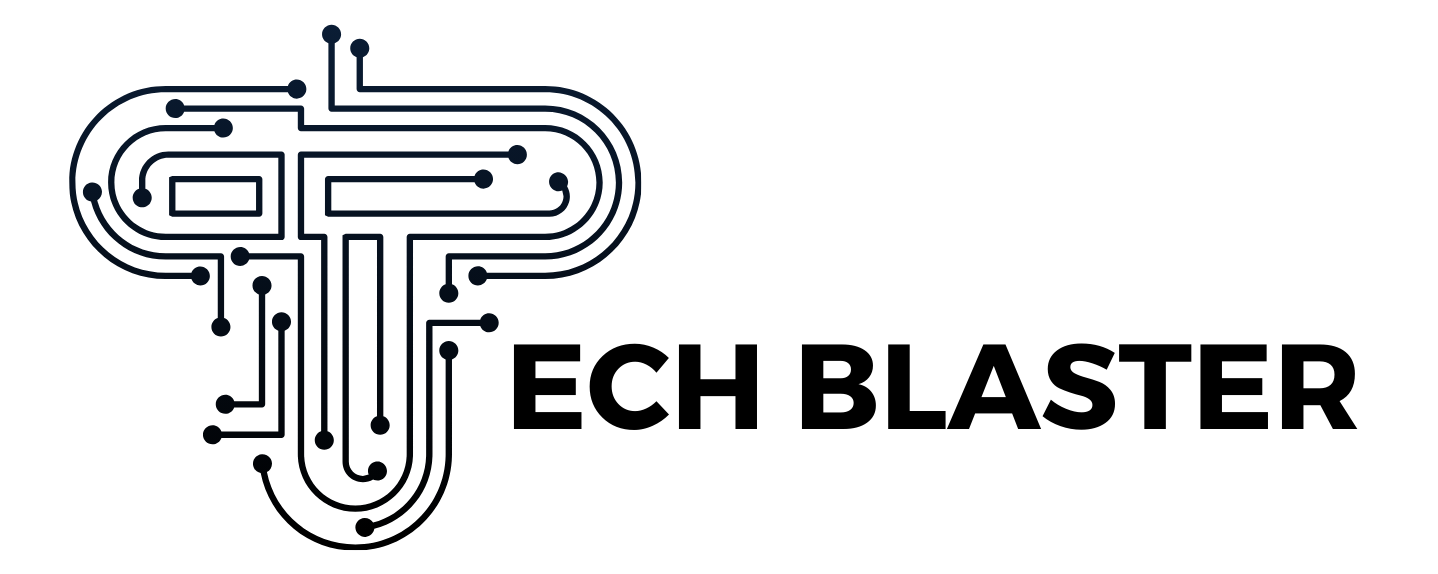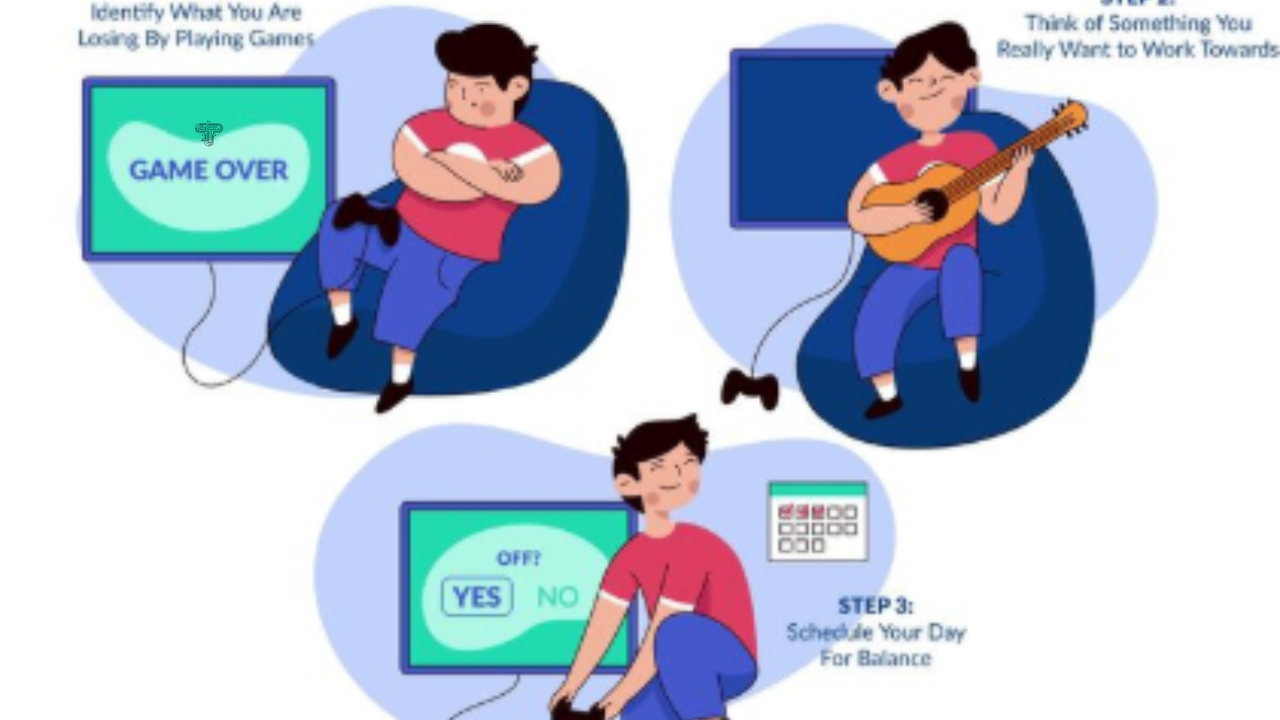TGArchiveConsole Setup: A Step-by-Step Guide
Introduction
Telegram group chats can become massive over time, and preserving them in a meaningful format can be challenging. TGArchiveConsole set up, better known as tg‑archive, is a powerful Python‑based utility that allows you to export Telegram group chat histories into a static, searchable, archive website—similar to mailing list archives. This article walks you through everything from installation to advanced setup, ensuring you’re well‑prepared to use tg‑archive effectively.
What Is tg-archive?
tg-archive is a tool designed to sync Telegram group messages into a local SQLite database and convert them into static web pages. Notable features include:
- Periodic sync of new messages from your group into a local database
- Downloading and embedding media—photos, documents, stickers, and more
- Preserving user avatars, poll results, reply links, RSS/Atom feed support
- Organized output by year, month, and day with deep linking
- Customizable templates via Jinja HTML for full control of website look and feel
The project is open-source and available on GitHub, although the original maintainer is no longer actively developing it. Still, pull requests and community contributions are welcome.
Preparation: What You Need Before Starting
1. Telegram API Credentials
Because tg‑archive uses the Telethon client, you’ll need your own Telegram API credentials (API ID and API Hash), accessible via. Note that this must be a user account—not a bot—so you can authenticate properly.
2. Environment: Python and Dependencies
- Requires Python 3.x, tested up to 3.13.2.
- Installation uses pip install tg‑archive, which downloads dependencies.
3. Storage Considerations
- Creates session.session—this stores your login session. Do not share this file publicly.
- Stores data in data.sqlite (SQLite database).
- Outputs static site files into a site/ directory.
Step-by-Step Setup Guide
1. Installing the Tool
Open your terminal or command prompt and run:
pip install tg-archive
This command installs the tool and its dependencies (such as Telethon) necessary to operate.
2. Initialize a New Archive Site
Run the following command to initialize:
tg-archive –new –path=mysite
This creates a new directory called mysite. Inside it, you’ll find a config.yaml file ready for you to customize.
3. Configure config.yaml
In mysite/config.yaml, specify:
- Your Telegram group or channel—by username or ID
- API credentials (API ID and Hash)
- Optional settings like sync intervals, media downloads, and template choices
Optional: Customize template.html and static assets in mysite/static to change how the site looks.
4. Sync Your Telegram Messages
Head into your new site directory:
cd mysite
tg-archive –sync
This first sync will prompt for your phone number and Telegram verification code. After authentication, it saves session.session, then downloads messages to data.sqlite.
5. Build the Static Site
Once synced, generate the static website:
tg-archive –build
The result? A navigable HTML site in the site/ directory—organized by year, month, and day, with full thread context, media, avatars, and reply linking.
Keeping Your Archive Updated
Scheduled Syncs and Builds
To keep your archive current:
- Sync periodically (e.g., every hour)
- Rebuild the site after each sync
You can automate this using cron jobs (Linux/macOS) or Task Scheduler (Windows).
Rate Limit Awareness
For very active groups, downloading media can trigger Telegram API rate limits. Keep an eye on console logs and consider throttling sync intervals or limiting media downloads.
Enhancing Your tg-archive Experience
1. Template Customization
- Modify template.html or files in static/ to control layout, styling, and site structure.
- Jinja templates enable variable usage for message content, timestamps, user details, etc.
2. Check Recent Updates
Version v1.2.0 (July 21, 2024) introduced several improvements:
- Support for uppercase file extensions and .oga files
- Inline video embedding
- Resolved Pillow library issues (PIL.Image compatibility)
- Updated Telethon to v1.29.3
- Inline sticker support
- Enhanced group post detection
3. Known Issues and Community Contributions
Common problems reported via GitHub Issues include:
- Build failures when pages lack messages for a period
- Mime-type errors or crashes during sync
- Message-specific sync interruptions
- Missing data errors during build
Before troubleshooting, check GitHub Issues—many edge cases have already been reported and may include workarounds.
Sample Chronological Outline
Here’s what your article structure might look like:
- Introduction – Purpose and tool overview
- What Is tg-archive? – Explain features and use cases
- Prerequisites – API credentials, Python, storage
- Installation – pip install instructions
- Creating a New Site – –new command and config file
- Configuring – custom settings and templates
- First Sync – authentication flow and message storage
- Building the Site – static site generation
- Automation – syncing on schedule, handling rate limits
- Advanced Tips – template tweaks, recent enhancements
- Troubleshooting – known issues and GitHub resources
- Conclusion – summary and next steps
Tech Blaster
Conclusion
With this step-by-step guide, you now have everything you need to get TGArchiveConsole set up (tg-archive) set up, synced, and publishing a neat, fully navigable archive of your Telegram group chat. From initial installation and configuration, to automating updates and customizing templates—you’re equipped to build a durable, informative archive site.