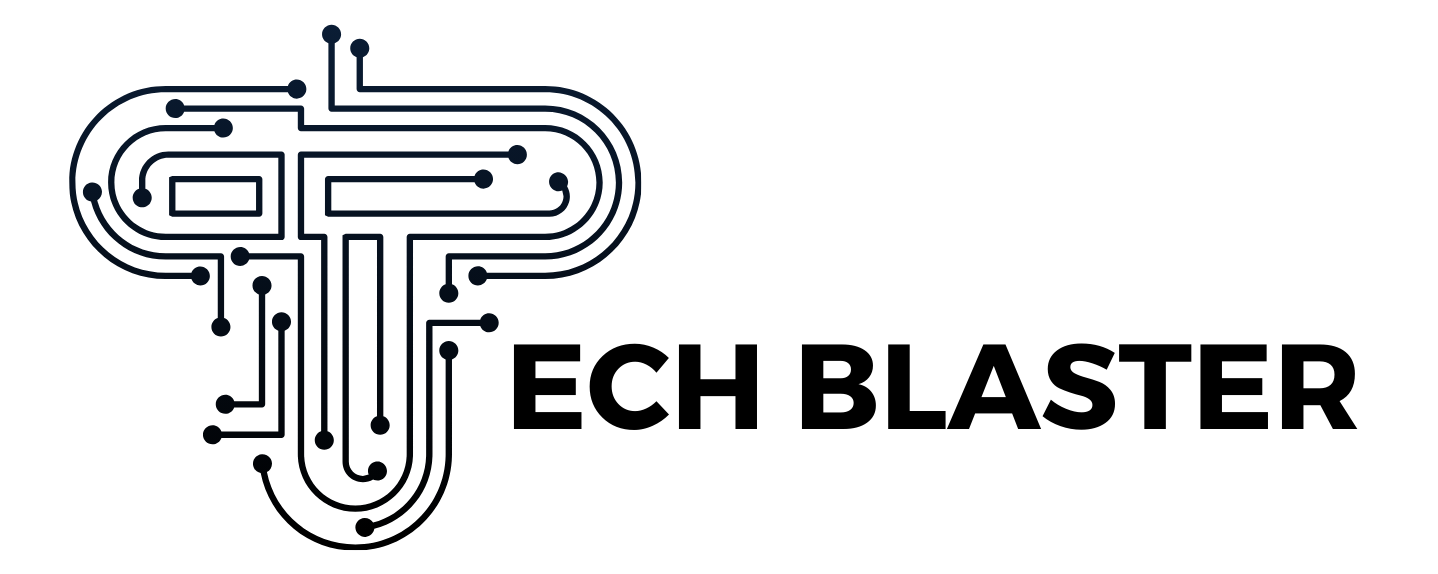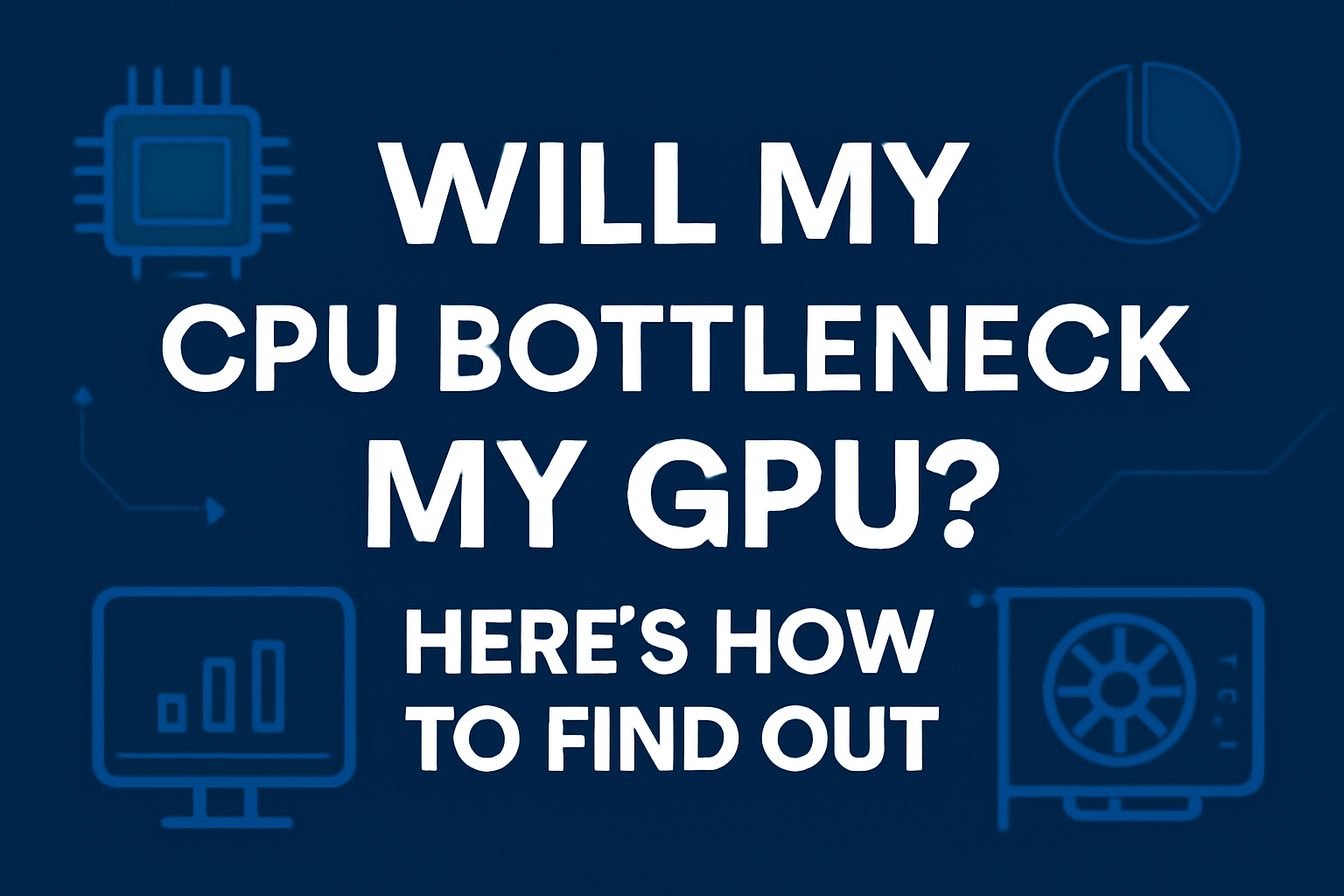Will My CPU Bottleneck My GPU? Here’s How to Find Out
If you’re planning to upgrade your PC for better performance, especially for gaming or professional workloads, you may wonder: Will my CPU bottleneck my GPU? This question is common among gamers, content creators, and PC enthusiasts who want to ensure their system components work together efficiently. A bottleneck occurs when one part of your PC, such as the CPU or GPU, becomes the limiting factor, hindering the overall performance of your system.
In this guide, we’ll explore how to identify if your CPU is bottlenecking your GPU, the causes of bottlenecks, and how you can optimize your system to avoid performance issues.
Understanding the CPU-GPU Bottleneck
Before diving into the methods to identify and resolve bottlenecks, it’s important to understand what a CPU and GPU bottleneck is. A CPU bottleneck occurs when the processor is unable to keep up with the demands of the GPU. In simpler terms, the CPU cannot process instructions fast enough to allow the GPU to operate at its full potential. This can cause lag, lower frame rates, and overall performance issues.
On the other hand, a GPU bottleneck happens when the graphics card is the limiting factor, meaning the GPU cannot keep up with the tasks being sent by the CPU. This typically occurs in situations with high-quality settings, such as playing games at ultra settings or rendering complex graphics.
How to Tell if Your CPU is Bottlenecking Your GPU
1. Monitor CPU and GPU Usage
The first step in identifying a bottleneck is to monitor your CPU and GPU usage during intense tasks, such as gaming or running benchmarks. Tools like Task Manager, MSI Afterburner, or GPU-Z can help you track both CPU and GPU usage in real time.
- CPU Bottleneck: If your CPU usage is consistently at 100% while your GPU usage is low (less than 70-80%), it’s a sign that your CPU is not able to keep up with your GPU.
- GPU Bottleneck: If your GPU usage is near 100% while your CPU usage is significantly lower, this points to a GPU bottleneck, where the CPU is not the limiting factor.
2. Performance Benchmarks and FPS
Another way to check for a bottleneck is by running benchmarks or games at different settings. Lowering the resolution and graphical settings will reduce the strain on your GPU and might shift the bottleneck to the CPU. For example:
- If lowering settings results in higher FPS (frames per second), then the GPU is the bottleneck.
- If performance doesn’t change much, it’s likely the CPU that’s causing the limitation.
3. Use a Bottleneck Calculator
One of the easiest ways to determine if your CPU is bottlenecking your GPU is by using a bottleneck calculator. These online tools compare your CPU and GPU specifications and analyze if the CPU is limiting the GPU’s performance. By entering your system’s components, the tool provides a quick and accurate estimate of whether you have a bottleneck or not.
A great tool to use is cpubottleneckcalculator.com. This online tool allows you to input your CPU, GPU, and RAM specifications, and it will instantly analyze the compatibility and performance of your components. If there’s a bottleneck, it will show you which component is limiting performance and offer suggestions on how to resolve it.
4. Frame Time Analysis
For gamers, frame time analysis can help detect bottlenecks. Frame time refers to the time it takes for your system to render each frame. If your system is not delivering consistent frame rates, it could be a sign that the CPU is struggling to keep up with the GPU. You can use tools like FrameView or Rivatuner Statistics Server to analyze frame times and detect any irregularities.
What Causes a CPU Bottleneck?
There are several reasons why your CPU may be bottlenecking your GPU:
1. Underpowered CPU
The most common cause of a CPU bottleneck is using an underpowered processor. If you’re running a high-end GPU (like an RTX 3080 or 3090) with an older or budget CPU, the processor may struggle to keep up, limiting the overall performance of your system.
2. Insufficient Core Count
Some games and applications require multiple cores to run efficiently. If your CPU doesn’t have enough cores or threads, it may not be able to handle all the tasks being thrown at it, resulting in a bottleneck. High-end gaming and content creation often benefit from CPUs with at least 6 or 8 cores.
3. Outdated or Low-Clock Speed CPU
CPUs with low clock speeds can also cause bottlenecks. Modern GPUs require a significant amount of data to be processed quickly. If your CPU’s clock speed is too low, it can’t process the information fast enough, leading to bottlenecks.
How to Fix a CPU Bottleneck
1. Upgrade Your CPU
The most effective way to eliminate a CPU bottleneck is by upgrading your processor. Depending on your motherboard and budget, you can choose a CPU with more cores, higher clock speeds, and better overall performance. Ensure that your new CPU is compatible with your existing motherboard and other components.
2. Overclock Your CPU
If upgrading is not an option, you can try overclocking your CPU. Overclocking increases the clock speed of your processor, which can boost performance. However, overclocking generates more heat and requires better cooling solutions, so be sure to monitor your temperatures closely to avoid overheating.
3. Adjust Game Settings
Sometimes, reducing the CPU load can be as simple as adjusting the settings in your games. Lowering the draw distance, disabling background processes, and reducing the number of active threads can help alleviate CPU strain and reduce bottlenecks.
4. Optimize Your System
Optimizing your operating system by disabling unnecessary startup programs, updating drivers, and ensuring your system runs at peak efficiency can also help improve overall performance and reduce CPU bottlenecks.
Conclusion
Identifying whether your CPU is bottlenecking your GPU is crucial for optimizing your system’s performance. Monitoring CPU and GPU usage, running benchmarks, and using tools like cpubottleneckcalculator.com can help you pinpoint the issue. If you identify a bottleneck, upgrading your CPU or optimizing your system can help you achieve smoother, more efficient performance, whether you’re gaming, rendering, or working on demanding tasks.
By understanding and addressing bottlenecks, you can ensure that all components of your PC work in harmony, maximizing your overall system performance.